Settings for controlling your camera from a computer remotely
By using the Remote Camera Tool software on your computer and connecting your device to a camera using a LAN cable, you can operate the connected camera from your computer to change the camera settings and shoot images.
To operate the connected camera remotely, settings such as the IP address of your camera and computer are necessary on your device.
For details on Remote Camera Tool, go to support.d-imaging.sony.co.jp/app/remotecameratool/l/index.php.
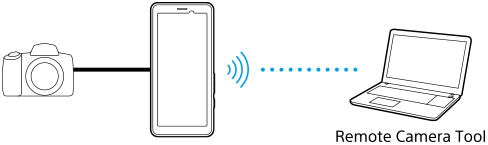
-
Find and tap [Settings] > [Network & internet] > [Port forwarding].
-
Tap the rule you want to set, select an option or enter the required items, and then tap [Save].
To add a rule, tap
 (Add icon) in the upper right of the screen.
(Add icon) in the upper right of the screen. To delete a rule, tap the rule you want to delete, and then tap
 (Delete icon) in the upper right of the screen.
(Delete icon) in the upper right of the screen. -
Tap the switch for the rule you want to use to enable the function.
Hint
-
For details on how to connect with Remote Camera Tool, refer to the following URL as well:
support.d-imaging.sony.co.jp/app/remotecameratool/l/instruction/1_6_pdt/index.php
