Switching the Display in the Content Area
You can switch the content displayed in the content area to any content shown in the thumbnail area, Pod sharing area, and video conferencing area.
During a discussion or a presentation, you can switch the content displayed in the content area as required.
To switch the content displayed in the content area, drag & drop video content from the thumbnail area, Pod sharing area, or video conferencing area into the content area.

The dropped content is displayed in the content area.
To zoom in/out the display in the content area
You can zoom in/out the display in the content area using pinch-out/pinch-in gestures on a touch panel.
Note
- Zooming is not possible during whiteboard display, snapshot display, or annotation editing.
To switch the secondary display
When multiple displays are connected, a drop area for the secondary display is shown on the primary display when dragging content.
Drop the content in that area to switch the display of the contents area on the secondary display.