Using Snapshots
A snapshot is a function that captures the content shown in the content area as an image.
A captured snapshot can be displayed as content in Vision Exchange and used as content for a session.
Snapshot images can also be saved to a USB flash drive.
To capture a snapshot
Press ![]() on the main toolbar to capture a snapshot.
on the main toolbar to capture a snapshot.
After capturing a snapshot, the Snapshot folder appears in the thumbnail area. If more than one snapshot is captured, all the snapshots are stored in the Snapshot folder.

To select a snapshot for display in the content area
Press the snapshots folder in the thumbnail area to display the [Snapshot List] in the content area. Select the snapshot you want to display in the content area from the list.
To display a different snapshot in the content area, press
![]() on the bottom right of the snapshot to return to the [Snapshot List]. Select the next snapshot you want to display. You can also swipe the content area to change the snapshot to display.
on the bottom right of the snapshot to return to the [Snapshot List]. Select the next snapshot you want to display. You can also swipe the content area to change the snapshot to display.

To delete a snapshot
Press ![]() on the top right of the [Snapshot List]. Place a check mark in the checkbox displayed on the top right of each snapshot, and press [Delete].
on the top right of the [Snapshot List]. Place a check mark in the checkbox displayed on the top right of each snapshot, and press [Delete].
You can press [Select All] to place a check mark in all snapshots.
To save a snapshot
To save to USB flash drive
If a USB flash drive was previously inserted in the main unit or Pod, snapshot images captured during the session are automatically saved on the USB flash drive.
Snapshots are saved in JPEG format in an automatically created folder hierarchy in the root directory of the USB flash drive (“snapshot” folder → “Snapshot_(name of main unit or Pod)_yyyymmdd” folder).
The file is automatically named “Snapshot_yyyymmdd_hhmmss” according to the date and time the snapshot is captured.
Note
- Snapshots captured on the main unit and each Pod can be saved only on the device on which they were captured. For example, snapshots captured on a Pod cannot be saved on a USB flash drive inserted in the main unit. To save all snapshots captured during a session, insert USB flash drives in the main unit and all Pods that participated in the session.