Starting Video Conferencing Using Zoom
The main unit and Pods can conduct video conferencing sessions with other devices using Zoom.
During video conferencing, the content shown in the content area can be shared with the video conferencing participants.
Note
- You must be signed in to Zoom to host video conferencing.
- Connect an optional SRG-120DU HD Color Video Camera beforehand.
- Connect a microphone (not supplied) and speaker (not supplied) beforehand. Video conferencing is not supported if a microphone and speaker are not connected.
-
Press [Start] on the Home screen of the main unit.
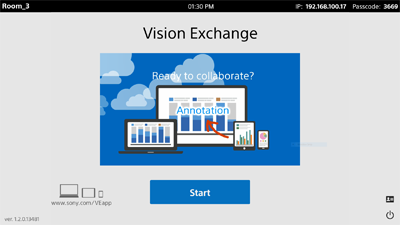
-
Press
 .
.The [Zoom] window appears.

-
Start video conferencing.
-
To host video conferencing, press
 , configure [Meeting ID], and press [Start]. To add participants to video conferencing, notify the participants of the [Meeting ID] and [Password] by email or other means.
, configure [Meeting ID], and press [Start]. To add participants to video conferencing, notify the participants of the [Meeting ID] and [Password] by email or other means.
-
To participate in video conferencing hosted by another user, press
 , and enter the [Meeting ID] and [Password] (and [Screen Name] if required) received from the host, and press [Join].
, and enter the [Meeting ID] and [Password] (and [Screen Name] if required) received from the host, and press [Join].

-
Note
- When video conferencing is being held with multiple parties, only the camera image of the speaker is displayed on the main unit.
- If meeting ID is entered incorrectly a certain number of times, you will not be able to join the meeting until a set time has elapsed.
To end video conferencing
Press ![]() .
.