Listening to music of a USB device
The speaker supports the following audio file formats.
-
MP3: file extension [.mp3]
-
WMA: file extension [.wma]
-
WAV: file extension [.wav]
- Connect a USB device to the PLAY/CHARGE OUTPUT port (USB).

- Touch USB on the speaker.
- Touch
 (play) on the speaker to start playback.
(play) on the speaker to start playback.You can use “Sony | Music Center” for playback operations or effortless music selection from the music list on the USB device.
With
 (play) on the speaker, you can perform the following operations as well.
(play) on the speaker, you can perform the following operations as well.-
Pausing the playback
While playback is in progress, touch
 (play) on the speaker. To restart the playback, touch it once again.
(play) on the speaker. To restart the playback, touch it once again. -
Skipping to the next track
While playback is in progress, touch
 (play) on the speaker twice in a quick succession.
(play) on the speaker twice in a quick succession. -
Skipping to the beginning of the current or previous track
While playback is in progress, touch
 (play) on the speaker 3 times in a quick succession.
(play) on the speaker 3 times in a quick succession.
-
- Touch -/+ (volume) on the speaker to adjust the volume.
Hint
-
While loading from the connected device is in progress, USB on the speaker keeps flashing.
Note
-
The speaker is unable to play audio files on the USB device in the event of the following:
-
The total number of audio files on the connected USB device exceeds 2 000.
-
The number of folders on the connected USB device exceeds 300, including the “ROOT” folder.
The above figures vary depending on the file and folder structure. On the USB device containing audio files, do not save files of different types or unnecessary folders.
-
-
The speaker is capable of playing audio files contained in up to the 8th level sub-folders.
-
Folders containing no audio files are skipped for playback.
-
If the actual content of a file with the supported file extension is not what it should be, playing the file may cause the speaker to emit noises or to malfunction.