Playback screen
You can control playback operations from the playback screen. You can also configure various settings for playback.
To display the playback screen
Tap  at the bottom of the screen.
at the bottom of the screen.

-
Cover art
-
Track number / Total numbers of tracks
-
Elapsed time of the current track
-
Timeline bar
-
Track title / Artist name / Album title
-
Lyrics icon
-
Shuffle button / Previous button / Play (Pause) button / Next button / Repeat button
-
Length of the track
-
High-Resolution Audio icon
Hint
-
You can select the playback screen from 4 different layouts.
- Standard
- Spectrum Analyzer
- Analog Level Meter
- Digital Peak Meter
Tap
 and then [Change Playback Screen].
and then [Change Playback Screen].[Spectrum Analyzer], [Analog Level Meter] or [Digital Peak Meter] will not be displayed when a Bluetooth connection is active.
-
Drag the timeline bar to change the playback position in a track.
Note
-
The elapsed time and timeline bar indications may not be accurate.
-
The Walkman may not display cover art depending on the file format.
Option/setting menu
Tap  to display the menu.
to display the menu.
Available menu items may differ depending on the screen or settings.
Scroll through the menu dialog to display the items listed below.
 Settings Settings
|
Select the item to display the Settings menu. |
 Add to Bookmark List Add to Bookmark List
|
Select the item to add the current track to a bookmark list. |
 Add to Playlist Add to Playlist
|
Select the item to add the current track to a playlist. |
 Change Playback Screen Change Playback Screen
|
Select the item to change the layout of the playback screen. |
 Detailed Song Information Detailed Song Information
|
Select the item to display the details of the current track. |
 Display Lyrics Display Lyrics
|
Select the item to display the lyrics of the current track. |
 View Help View Help
|
Select the item to view the operating guide. |

The contents of the Help Guide may be subject to change without notice due to updates to the product's specifications.