Controlling the operations using Gesture Control
You can control the operations by swiping your hand over the GESTURE CONTROL sensor on the system.
- Press GESTURE ON/OFF on the system to select the gesture mode (GESTURE 1/GESTURE 2).
-
[GESTURE1]:
Gesture controls for PLAYBACK, DJ, SAMPLER and KARAOKE mode
-
[GESTURE2]:
Gesture controls for the key of music source or your voice when you sing into the microphone
-
- When the system is in GESTURE 1 mode, press PLAYBACK, DJ, SAMPLER, or KARAOKE on the system to select the mode.
If the system is in PLAYBACK mode, press FUNCTION on the system repeatedly to select the function you want.
- Swipe your hand over the GESTURE CONTROL sensor.
To deactivate the Gesture Control
Press GESTURE ON/OFF on the system repeatedly to select [OFF].
Note
-
Do not touch or contact to the GESTURE CONTROL sensor when you perform the swiping motion.
-
The DJ Effect is automatically turned off when you:
-
deactivate the Gesture Control.
-
change the mode to PLAYBACK/SAMPLER/KARAOKE.
-
turn off the system.
-
change the function.
-
activate or deactivate the Wireless Party Chain function.
-
change the sound field.
-
use the Vocal Fader.
-
change the key (Key Control).
-
-
If you activate the DJ Effect during transferring, the sound effect will not be transferred onto the USB device.
-
Do not touch or contact to the GESTURE CONTROL sensor when you move your hand up or down over it.
-
None of the motions in GESTURE 1 mode works in GESTURE 2 mode.
-
The GESTURE 2 mode is automatically turned off when you:
-
change the mode to PLAYBACK/SAMPLER/KARAOKE/DJ.
-
turn on the DJ Effect.
-
turn on the guitar mode. *1
-
select FIESTA/MOVIE1/MOVIE2/DRAMA/NEWS/GAME sound field. *2
-
turn on Virtual Football mode. *2
-
turn off the system.
-
change the function.
-
-
The key of your voice or the music returns to default when you move your hand away from the GESTURE CONTROL sensor.
*1 During MIC PITCH CONTROL mode only.
*2 During MUSIC PITCH CONTROL mode only.