Remote Control Screen on the App
There are two types of remote control screens on the app.
Remote control screen that can only operate the speaker system
This screen is displayed when a TV that is not compatible with the app is connected using the HDMI cable.
Remote control screen that can operate the speaker system and BRAVIA
This screen is displayed when an app-compatible BRAVIA is connected using the HDMI cable.
The following items that can be used to operate the speaker system are displayed in [Remote], [Picture & Sound], [Audio output], and [Settings]. If the TV is not turned on, a remote control screen that can only operate the speaker system will appear.
Items on the remote control screen on the app
-
Playback information/input switching area
The currently selected input, etc. appears on the upper part of the screen. The following information and operations are displayed by tapping this area.
- Playback meta information: Name, artist, album, length, etc. of the song that is currently playing.
- Stream Info: Input signal frequency, etc.
- Audio format: Audio format of input signal (Dolby Atmos, DTS, etc.), number of channels, etc.
- Name of the BLUETOOTH device connected to the speaker system
- Playback controls for the BLUETOOTH device
- Input selection(*)
*When a TV compatible with the app is connected to the speaker system using an HDMI cable, TV input can also be selected.
-
[
 (Power) ]
(Power) ]
Sets the speaker system to standby mode when this is tapped while the speaker system is turned on.
-
[Night mode]
Turns on/off the night mode on the speaker system.
-
[Sound field]
Turns on/off the surround sound effect on the speaker system.
-
[Voice mode]
Turns on/off the voice mode on the speaker system.
-
[Voice Zoom]
This function is enabled when a Sony TV compatible with the linkage function of the speaker system is connected. When TV input is selected on the speaker system, the voice zoom works instead of the voice mode.
-
[Volume]
Used to adjust the volume of the speaker system.
-
[Rear level]
Used to adjust the volume of the rear speakers.
-
[Bass level]
Used to adjust the volume of the bass sound or optional subwoofer.
-
[Audio]
When a dual audio (dual mono) signal is input to the speaker system, the audio you want to hear can be selected.
-
[Viewing Position]
The sound field can be optimized according to the viewing position. This function cannot be used if the viewing position is not measured accurately by the initial setup or [Sound Field Optimization](*).
*Displayed by tapping [Settings] - [Sound Settings] - [Sound Field Optimization] on the remote control screen on the app.
-
[Settings]
Used to configure the settings of the speaker system.
Note
- If the control response is poor, check the Wi-Fi connection between the smartphone and the speaker system.