Installing the Control Box and Speakers
-
Choose an installation method for the control box and speakers.
They can be installed on a TV stand or shelves, etc. or mounted on the wall.
Example of speakers installed on a TV stand and shelves:
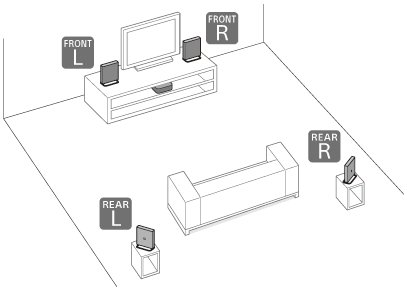
Example of speakers mounted on the wall:
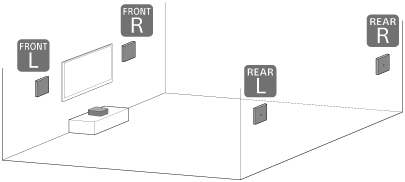
Note

- Do not install the speakers in a cabinet or directly under the ceiling. Doing so may obstruct the sound output from the top of the speaker.
- Do not place metal objects near the speaker system. Wireless functions may become unstable.
-
Choose an installation position.
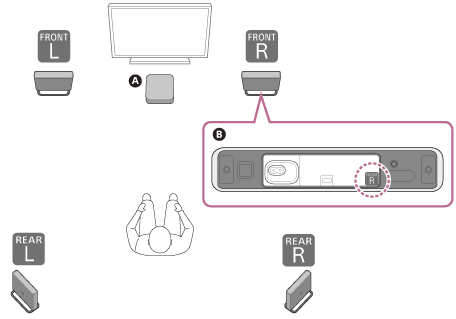
- Install the control box on or in a shelf where the front panel display is not covered.
- Determine the installation position of the 4 speakers by checking the labels on the bottom of the speakers.
For better surround sound, install the 4 speakers to surround your listening position and install the front speakers on the left and right sides of the TV.
 Control box
Control box
 Bottom of the speaker
Bottom of the speaker
 Front left speaker
Front left speaker
 Front right speaker
Front right speaker
 Rear left speaker
Rear left speaker
 Rear right speaker
Rear right speaker
Note
- Before connecting the speaker system, disconnect the AC power cords (mains leads) of the TV and AV devices from the AC outlets (mains). Reconnect the AC power cords (mains leads) to the AC outlets (mains) after connecting the speaker system to the TV or AV devices.
- If the installation position of the speakers or the arrangement of the room has changed, reoptimize the sound field by accessing [Settings] - [Sound Settings] - [Sound Field Optimization] on the remote control screen on the app.
If the sound from the speakers skips
This may be improved by changing the installation positions or settings of the speakers.
If you feel that the TV screen is out of alignment with the position from which you hear dialog, etc.
If there is a large difference in the distance between the TV and the front left speaker and the TV and the front right speaker, accessing [Settings] - [Sound Settings] and performing [Sound Field Optimization] on the remote control screen on the app may improve this issue.
Using with an optional subwoofer
If you have not yet started setting up the speaker system, use the “Sony | BRAVIA Connect” app to start the setup. During the setup process, the app will guide you in connecting an optional subwoofer. No sound is output from the subwoofer if the setup is not completed on the app.
If you have already completed the setup of the speaker system, check [Settings] - [Wireless Speaker Settings] - [Wireless Speaker Connection] on the remote control screen on the app.
If the sound from the optional subwoofer skips, this may be improved by changing the subwoofer installation position or settings.
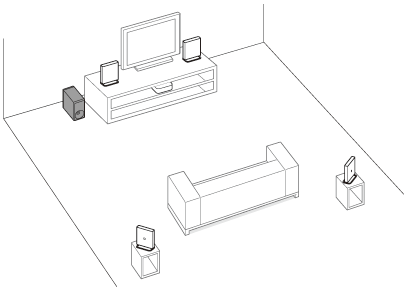
Note
- A software update may be required when using an optional subwoofer.
If changing the installation method or position of the speaker system or optional subwoofer
Perform [Sound Field Optimization](*) on the app in the following cases.
- Changing the position and installation method of the speaker system as well as the optional subwoofer
- When changing your daily viewing position
- When changing the viewing environment, such as changing the layout of furniture
*Displayed by tapping [Settings] - [Sound Settings] - [Sound Field Optimization] on the remote control screen on the app.