Playing the Connected AV Device
Operate the remote control screen on the app as follows.
-
Tap the playback information/input switching area on the upper part of the screen to switch the input to [HDMI].
If the remote control screen on the app that can operate the speaker system and BRAVIA is displayed, there is no need to operate the input switching of the speaker system. The audio input on the speaker system switches in conjunction with the content being viewed on the TV.
-
Adjust the volume.
To operate using the supplied remote control
- Press INPUT (Input) to display [HDMI] in the front panel display on the control box.
- Adjust the volume.
Note
- If there is no picture from the device connected to the HDMI IN jack on the speaker system, press the playback button on the connected device.
- When there is no picture from the connected device or the picture from the connected device is not output correctly, access [Settings] - [HDMI Settings] and change the [HDMI Signal Format] settings on the remote control screen on the app.
- Check that the speaker system is connected to a device that is HDCP (High-bandwidth Digital Content Protection) compliant. For details, refer to the operating instructions supplied with the connected device.
- If HDR content cannot be shown in high dynamic range, check that the settings of the TV or device connected to the speaker system. For details, refer to the operating instructions supplied with the TV or connected device.
- Depending on the [HDMI Signal Format] setting, an AV device may not be able to output HDR content in the HDR format. Access [Settings] - [HDMI Settings] and change the [HDMI Signal Format] settings on the remote control screen on the app to accommodate the video format that is supported by the AV device.
- If the picture and sound of the device that is connected to the speaker system are not output from the TV while the speaker system is turned off, access [Settings] - [HDMI Settings] - [Signal Pass Through] and set this to [Auto] or [On] on the remote control screen on the app.
TP1001174830