Connecting the neckband speaker with a Mac computer via a BLUETOOTH connection
Pair the neckband speaker and a Mac computer, then connect them by BLUETOOTH connection.
Supported operation systems
macOS 11 or later
- Make the necessary preparations for a BLUETOOTH connection to the neckband speaker.
-
Charge the built-in battery sufficiently.
-
To avoid any sudden loud sound output from the neckband speaker, turn down the volume of both the Mac computer and the neckband speaker before connecting them. Or, stop playing the music.
-
Bring the neckband speaker within a distance of 1 m (3.2 ft) from your Mac computer.
-
Bring the operating instructions supplied with your Mac computer at hand for reference.
-
Set the speaker of your Mac computer to on.
If the speaker of your Mac computer is set to
 (mute), sound does not output on the neckband speaker.
(mute), sound does not output on the neckband speaker.-
When the speaker of your Mac computer is set to on:

-
-
- Put the neckband speaker into pairing mode.
To pair the first time after purchase*
While the power is off, press and hold the
 (power)/
(power)/ (BLUETOOTH) button for about 2 seconds until you hear a notification sound. The power turns on and the neckband speaker enters pairing mode, and the
(BLUETOOTH) button for about 2 seconds until you hear a notification sound. The power turns on and the neckband speaker enters pairing mode, and the  (power)/
(power)/ (BLUETOOTH) indicator double flashes in blue.
(BLUETOOTH) indicator double flashes in blue.* Do this procedure if the neckband speaker has been initialized (pairing information has been erased) also.
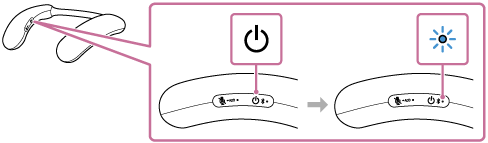
To pair a second and subsequent BLUETOOTH devices (if the neckband speaker has pairing information for other devices)
While the power is off, press and hold the
 (power)/
(power)/ (BLUETOOTH) button for about 5 seconds until you hear a notification sound and voice guidance (Pairing). The neckband speaker enters pairing mode, and the
(BLUETOOTH) button for about 5 seconds until you hear a notification sound and voice guidance (Pairing). The neckband speaker enters pairing mode, and the  (power)/
(power)/ (BLUETOOTH) indicator double flashes in blue.
(BLUETOOTH) indicator double flashes in blue.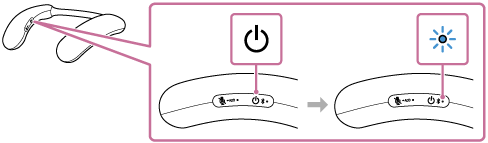
Note
-
Press and hold the
 (power)/
(power)/ (BLUETOOTH) button for about 2 seconds, and continue pressing the button when the power turns on and you hear a notification sound.
(BLUETOOTH) button for about 2 seconds, and continue pressing the button when the power turns on and you hear a notification sound.
-
- Search for the neckband speaker on your Mac computer.
-
Click [
 (System Preferences)] - [Bluetooth] in the taskbar on the right-bottom of the screen.
(System Preferences)] - [Bluetooth] in the taskbar on the right-bottom of the screen. 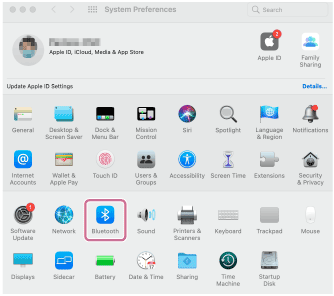
-
Select [BRAVIA Theatre U] from the Bluetooth screen, then click [Connect].
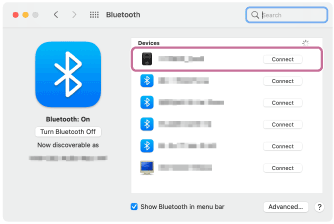
-
- Follow the on-screen instructions to establish a BLUETOOTH connection.
When a BLUETOOTH connection is established, you hear a notification sound from the neckband speaker and the
 (power)/
(power)/ (BLUETOOTH) indicator starts flashing in blue.
(BLUETOOTH) indicator starts flashing in blue.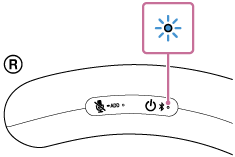
If a BLUETOOTH connection is not established, repeat the procedure all over again from step
 .
. - Click the speaker icon in the top-right of the screen and select [BRAVIA Theatre U] from [Output].
You can now enjoy music, etc. playing on your Mac computer via the neckband speaker.
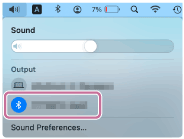
Hint
-
The operation of registering a device you want to connect via a BLUETOOTH connection is called pairing.
Pairing must be done to connect to a Mac computer via a BLUETOOTH connection to listen to audio through the neckband speaker.
-
As long as the BLUETOOTH function is activated on a BLUETOOTH device that has previously been connected with the neckband speaker, the neckband speaker is reconnected with the device right after the neckband speaker is turned on.
-
The above instructions are provided as an example. For details, refer to the operating instructions supplied with your Mac computer. In addition, not all the Mac computers are tested and found compatible with the above procedure.
-
When [BRAVIA Theatre U] and [LE_BRAVIA Theatre U] are displayed for the connection attempt, select [BRAVIA Theatre U].
Although [LE_BRAVIA Theatre U] is first displayed, wait until [BRAVIA Theatre U] is displayed.
It may take about 30 seconds to 1 minute before [BRAVIA Theatre U] is displayed.
If [BRAVIA Theatre U] is not displayed, repeat the procedure all over again from step
 .
. -
If passkey entry is prompted on a Mac computer, enter “0000.”
The passkey may be called a “passcode,” “PIN code,” “PIN number,” or “password.”
Note
-
The neckband speaker comes out of pairing mode in about 5 minutes and the
 (power)/
(power)/ (BLUETOOTH) indicator on the neckband speaker turns to slow blue flashing. However, when the neckband speaker has no pairing information, for example when you use the BLUETOOTH function for the first time after purchase, the pairing mode is not released. If the neckband speaker comes out of pairing mode before you complete the procedure, repeat the procedure all over again from step
(BLUETOOTH) indicator on the neckband speaker turns to slow blue flashing. However, when the neckband speaker has no pairing information, for example when you use the BLUETOOTH function for the first time after purchase, the pairing mode is not released. If the neckband speaker comes out of pairing mode before you complete the procedure, repeat the procedure all over again from step .
. -
Once the neckband speaker is paired with the BLUETOOTH device, there is no need to pair them again, except in the following cases:
-
Pairing information is deleted in the course of repair work, etc.
-
The neckband speaker is already paired with 8 devices and another device is to be paired.
The neckband speaker can be paired with up to 8 BLUETOOTH devices. When a new device is paired in addition to 8 paired devices, the pairing information of the earliest device connected via a BLUETOOTH connection is replaced by the information of the new one.
-
The pairing information of the neckband speaker has been deleted from the paired BLUETOOTH device.
-
The neckband speaker is initialized.
All the pairing information is deleted. Once the neckband speaker is initialized, it may fail to establish a BLUETOOTH connection with the Mac computer. In such a case, delete the pairing information of the neckband speaker from the Mac computer, and then pair the neckband speaker with the Mac computer all over again.
-
-
The neckband speaker can be paired with multiple devices, but can only play music from one paired device at a time.
-
When using the Speaker Add function, you cannot use the multipoint connection capability.
-
If the dedicated audio adaptor (supplied) and the dedicated audio cable (supplied) are connected to the neckband speaker, then the BLUETOOTH function and the call function cannot be used.
