Connecting the neckband speaker with a paired Windows computer via a BLUETOOTH connection
- Press and hold the
 (power)/
(power)/ (BLUETOOTH) button for about 2 seconds until you hear a notification sound.
(BLUETOOTH) button for about 2 seconds until you hear a notification sound.The neckband speaker turns on and the
 (power)/
(power)/ (BLUETOOTH) indicator starts flashing in blue.
(BLUETOOTH) indicator starts flashing in blue.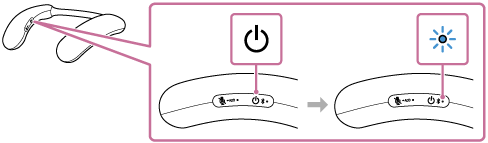
When a BLUETOOTH connection is automatically established with the previously connected device, you hear a notification sound.
On the computer, see if a BLUETOOTH connection is established with the neckband speaker. If not, proceed to step
 .
. - On the computer, select the neckband speaker.
On Windows 11
-
Click the [Start] button, then [Settings].
-
Click [Bluetooth & devices].
-
Click the [Bluetooth] switch to turn on the BLUETOOTH function.
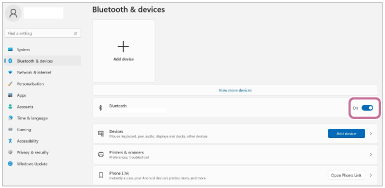
-
Select [BRAVIA Theatre U], and then click [Connect].

The icons displayed may differ from those on the screen.
After connecting, [Connected music] or [Connected voice, music] is displayed.
On Windows 10
-
Click the [Start] button, then [Settings].
-
Click [Devices].
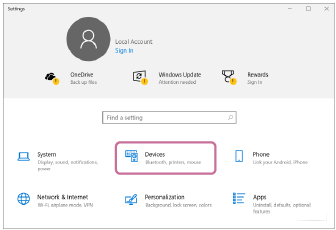
-
Click the [Bluetooth & other devices] tab, and then click the BLUETOOTH switch to turn on the BLUETOOTH function.
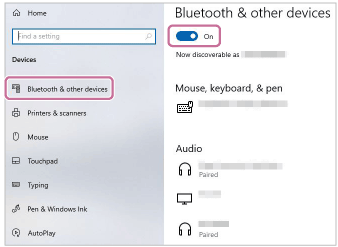
-
Select [BRAVIA Theatre U] from the devices listed under [Audio] and click [Connect].
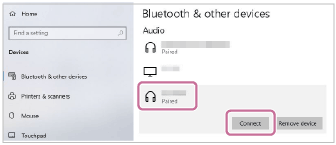
The icons displayed may differ from those on the screen.
After connecting, [Connected music] or [Connected voice, music] is displayed.
When a BLUETOOTH connection is established, you hear a notification sound from the neckband speaker and the
 (power)/
(power)/ (BLUETOOTH) indicator on the neckband speaker starts flashing in blue.
(BLUETOOTH) indicator on the neckband speaker starts flashing in blue. -
Hint
-
The above instructions are provided as an example. For details, refer to the operating instructions supplied with your computer. In addition, not all the computers are tested and found compatible with the above procedure and the procedure is not applicable to home-built computers.
-
If the previously connected BLUETOOTH device is nearby, turning on the neckband speaker may automatically establish a BLUETOOTH connection with the device. In such a case, turn off the BLUETOOTH function on the previously connected BLUETOOTH device or turn off the device.
Note
-
If sound quality of music playback is poor, make sure that your computer is configured to enable the BLUETOOTH profile for music playback (A2DP). For details, refer to the operating instructions supplied with your computer.
-
If the neckband speaker fails to establish a BLUETOOTH connection with your computer, delete the pairing information of the neckband speaker from the computer and then pair them all over again. For details of operations on the computer, refer to the operating instructions supplied with your computer.
-
When using the Speaker Add function, you cannot use the multipoint connection capability.
-
If the dedicated audio adaptor (supplied) and the dedicated audio cable (supplied) are connected to the neckband speaker, then the BLUETOOTH function and the call function cannot be used.
