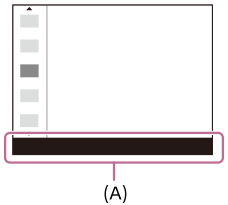Using the Fn (Function) button
If you press the Fn (function) button during shooting, a menu containing frequently used functions such as the audio recording level and focus mode will appear on the screen (function menu). This allows you to access functions quickly.
Example of function menu
The displayed items differ depending on the camera status.
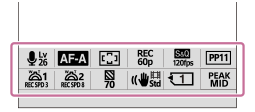
Hint
- Use MENU →
 (Setup) → [Operation Customize] →[Fn Menu Settings] to register your favorite functions in the function menu. You can register 12 functions for shooting still images and 12 functions for shooting movies separately.
(Setup) → [Operation Customize] →[Fn Menu Settings] to register your favorite functions in the function menu. You can register 12 functions for shooting still images and 12 functions for shooting movies separately. - When [Touch Operation] is set to [On], touch operations on the menu screen are possible.
- When [Touch Operation] is set to [On], you can also open [Fn Menu Settings] by holding down the icon in the function menu.
- Press the Fn (Function) button.

- Press the top/bottom/left/right side of the control wheel to select a function to set.
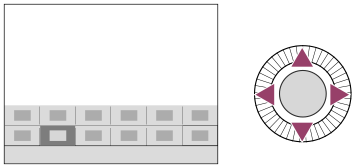
- Turn the front dial to select the desired setting, and press the center of the control wheel.
- Some functions can be fine-tuned using the rear dial.
To adjust settings from the dedicated setting screens
Select the icon for the desired function and then press the center of the control wheel. The dedicated setting screen for the function will appear. Follow the operating guide (A) to adjust settings.