One-touch connection with NFC
You can connect the camera to an NFC-enabled smartphone by touching them together.
To connect the camera and your smartphone, Imaging Edge Mobile is required. Download and install the application Imaging Edge Mobile from your smartphone’s application store. If Imaging Edge Mobile is already installed on your
smartphone, be sure to update it to the latest version.
For details on Imaging Edge Mobile, refer to the support page (https://www.sony.net/iem/).
- Activate the NFC function of the smartphone.
- On an iPhone, launch Imaging Edge Mobile, and then select [Connect with a new camera] → [Connect with the camera through One-touch (NFC)] to activate the NFC function.
- Prepare the camera.When using your smartphone as a remote controller:
Set MENU → (Network) → [Transfer/Remote] → [Ctrl w/ Smartphone] → [Ctrl w/ Smartphone] → [On], and set the camera to the shooting screen.
(Network) → [Transfer/Remote] → [Ctrl w/ Smartphone] → [Ctrl w/ Smartphone] → [On], and set the camera to the shooting screen.
When transferring images to your smartphone:
Set the camera to the playback screen, and display the image you want to transfer. - Keep touching the smartphone to the camera for 1 to 2 seconds.
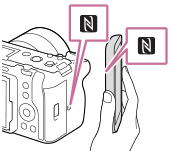
The smartphone and the camera are connected.
About “NFC”
NFC is a technology that enables short-range wireless communication between various devices, such as mobile phones or IC tags, etc. NFC makes data communication simpler with just a touch on the designated touch-point.
- NFC (Near Field Communication) is an international standard of short-range wireless communication technology.
Note
- If you cannot make a connection, do as the following:
- Launch Imaging Edge Mobile on your smartphone, and then move the smartphone slowly toward the
 (N-Mark) of this camera.
(N-Mark) of this camera. - If the camera or smartphone is in a case, remove it.
- Check whether the NFC function is activated on your smartphone.
- Launch Imaging Edge Mobile on your smartphone, and then move the smartphone slowly toward the
- Radio wave interference may occur as Bluetooth communications and Wi-Fi (2.4 GHz) communications use the same frequency band. If your Wi-Fi connection is unstable, it may be improved by turning off the Bluetooth function of the smartphone. If you do this, the location information link function is not available.
- When [Airplane Mode] is set to [On], you cannot connect this product and the smartphone. Set [Airplane Mode] to [Off].