Recording audio using the XLR adaptor of the handle (supplied)
The handle (supplied) is equipped with an XLR adaptor. By attaching the handle, you can connect multiple external audio devices to record sound.
The camera is compatible with the digital audio interface of the Multi Interface Shoe. This allows the camera and the XLR adaptor to communicate with each other through digital signals and provide audio recording with minimum noise interference.
Switching the audio input to the handle
By switching the audio input from the built-in microphone of the camera to the handle, you can record with the microphone connected to the handle.
- Set the HANDLE AUDIO switch to ON.
- The built-in microphone of the camera is activated when the HANDLE AUDIO switch is set to OFF.
Connecting an external audio device
You can use a microphone (sold separately) or an external audio device, such as an audio mixer, for recording.
- Connect your desired device to the INPUT1, INPUT2, or INPUT3 jack.
- When using either the INPUT1 or INPUT2 jack, connect the device to the INPUT1 jack.
- When connecting the device to the INPUT3 jack, proceed to Step 3.
- Select an audio source to input.
- Depending on the device connected to the INPUT1 or INPUT2 jack, set the INPUT1 (LINE/MIC/MIC+48V) or INPUT2 (LINE/MIC/MIC+48V) switch as follows:
- LINE (standard input level of +4 dBu (0 dBu = 0.775 Vrms)): for an external audio device (e.g. an audio mixer)
- MIC: for a dynamic microphone or a microphone with the built-in battery
- MIC+48V: for a microphone compatible with +48V power (phantom power)
- Depending on the device connected to the INPUT1 or INPUT2 jack, set the INPUT1 (LINE/MIC/MIC+48V) or INPUT2 (LINE/MIC/MIC+48V) switch as follows:
- With the INPUT SELECT switch, select the audio input for recording audio to the channels on the camera.
- Select the audio input jack on the XLR adaptor (INPUT1, INPUT2, or INPUT3) through which audio is recorded to the channels on the camera.
- When the device is connected to the INPUT1 or INPUT2 jack, set the standard input level of the microphone.
- When the INPUT1 (LINE/MIC/MIC+48V) or INPUT2 (LINE/MIC/MIC+48V) switch is set to either “MIC” or “MIC+48V,” you can set the standard input level with the ATT (INPUT1) or ATT (INPUT2) switch. Select the level suitable for the sensitivity of the connected microphone or for the volume level of the input audio.
- 0dB: Standard input level of -60 dBu
This is suitable for recording with a low-sensitivity microphone while amplifying sounds. - 10dB: Standard input level of -50 dBu
This is the recommended input level for an ordinary microphone. - 20dB: Standard input level of -40 dBu
This is suitable for recording with a high-sensitivity microphone while keeping the sound volume low.
- 0dB: Standard input level of -60 dBu
- When the INPUT1 (LINE/MIC/MIC+48V) or INPUT2 (LINE/MIC/MIC+48V) switch is set to either “MIC” or “MIC+48V,” you can set the standard input level with the ATT (INPUT1) or ATT (INPUT2) switch. Select the level suitable for the sensitivity of the connected microphone or for the volume level of the input audio.
- Adjust the recording volume level.
Minimizing noise with the low-cut function
Minimize unwanted noises, such as wind noise, air-conditioning noise, and vibration noise, by attenuating low-frequency components of the audio input from the INPUT1 or INPUT2 jack.
- Change the LOW CUT (INPUT1) or LOW CUT (INPUT2) switch setting.
- Select either “300Hz” or “100Hz” depending on the noise to minimize.
Adjusting the recording volume level
You can adjust the recording volume level of the audio input from the INPUT1, INPUT2, or INPUT3 jack.
- Set the AUTO/MAN(/LINK) switch for the audio input jack (INPUT1/INPUT2/INPUT3) to “MAN.”
- Rotate the AUDIO LEVEL dial to adjust the volume to the appropriate level.
- Make sure that the volume is at the appropriate level by monitoring the audio recording volume with the connected headphones or the volume level meter on the camera.
Hint
- To automatically adjust the recording volume level, set the AUTO/MAN(/LINK) switch to “AUTO.” If the input audio is loud, the recording volume level will be lowered automatically to avoid audio distortion.
- To automatically synchronize the adjustment of the recording volume level of the audio input from the INPUT2 jack to the INPUT1 jack, set the AUTO/MAN/LINK (INPUT2) switch to “LINK.” This synchronization comes in handy for receiving audio through the INPUT1 and INPUT2 jacks and recording the audio in stereo. Setting the AUTO/MAN (INPUT1) switch to “MAN” and the AUTO/MAN/LINK (INPUT2) switch to “LINK” disables the AUDIO LEVEL dial for the INPUT2 jack. This allows you to adjust the recording volume levels of the audio input from both the INPUT1 and INPUT2 jacks simultaneously with the AUDIO LEVEL dial for the INPUT1 jack.
Selecting the audio input for recording audio to the channels on the camera
With the INPUT SELECT switch, select the audio input jack on the XLR adaptor (INPUT1, INPUT2, or INPUT3) through which audio is recorded to the channels on the camera.
When only the INPUT1 jack has an external device connected:
Set the switch to “IN1.” Audio input from the INPUT1 jack will be recorded to both the CH1 and CH2 channels on the camera.
| Audio input jack | Recording channel |
|---|---|
| INPUT1 | CH1 and CH2 |
When both the INPUT1 and INPUT2 jacks have an external device connected:
Set the switch to “IN1·IN2.” Audio input from the INPUT1 jack will be recorded to the CH1 channel on the camera, while audio input from the INPUT2 jack will be recorded to the CH2 channel.
| Audio input jack | Recording channel |
|---|---|
| INPUT1 | CH1 |
| INPUT2 | CH2 |
Hint
- When using a stereo microphone with two XLR (3-pin, female-type) plugs, connect the left-channel plug to the INPUT1 jack and the right-channel plug to the INPUT2 jack, and then set the INPUT SELECT switch to “IN1·IN2.”
In addition, setting the AUTO/MAN/LINK (INPUT2) switch to “LINK” comes in handy during stereo recording, as you can simultaneously adjust the recording volume levels of the audio input from both the INPUT1 and INPUT2 jacks.
When the INPUT3 jack has an external device connected:
Set the switch to “IN3.” Stereo audio will be received through the INPUT3 jack, and left-channel audio will be recorded to the CH1 channel on the camera, while right-channel audio will be recorded to the CH2 channel.
| Audio input jack | Recording channel |
|---|---|
| INPUT3 (L) | CH1 |
| INPUT3 (R) | CH2 |
When the INPUT1, INPUT2, and INPUT3 jacks all have an external device connected for simultaneous recording to 4 channels
To record audio input from the INPUT1 jack to the CH1 channel, audio input from the INPUT2 jack to the CH2 channel, and audio input from the INPUT3 jack to the CH3 and CH4 channels on the camera, set the switch to “IN1·IN2.”
| Audio input jack | Recording channel |
|---|---|
| INPUT1 | CH1 |
| INPUT2 | CH2 |
| INPUT3 (L) | CH3 |
| INPUT3 (R) | CH4 |
To record audio input from the INPUT3 jack to the CH1 and CH2 channels, audio input from the INPUT1 jack to the CH3 channel, and audio input from the INPUT2 jack to the CH4 channel on the camera, set the switch to “IN3.”
| Audio input jack | Recording channel |
|---|---|
| INPUT1 | CH3 |
| INPUT2 | CH4 |
| INPUT3 (L) | CH1 |
| INPUT3 (R) | CH2 |
Note
- If dust or water droplets are present on the surface of the microphone, successful recording may not be possible. Be sure to clean the microphone surface before using the handle.
- While recording is in progress, operating and handling noises from the camera or lens may be recorded. Touching the handle while recording is in progress will cause noise to the recording.
- If the microphone on the handle is in proximity to a speaker, acoustic feedback may occur. In this case, move the handle away from the speaker to allow the maximum distance between the microphone and the speaker, or lower the speaker volume.
- When a micro USB cable is connected to the handle, using the XLR adaptor may affect its performance.
- Use of the XLR adaptor in the vicinity of a radio tower may cause static noise in recordings. Before camera shooting, make sure that there is no radio tower nearby.
- Even when the HANDLE AUDIO switch is set to ON, audio from the XLR adaptor cannot be recorded while an external microphone is connected to the camera.
- You cannot adjust the recording volume level for external audio devices connected to the XLR adaptor.
- While recording is in progress, do not change the INPUT1 or INPUT2 switch settings.
- Before connecting/disconnecting an external microphone or device to/from the INPUT1 or INPUT2 jack, be sure to set the INPUT1 (LINE/MIC/MIC+48V) or INPUT2 (LINE/MIC/MIC+48V) switch to a position other than “MIC+48V.” Plugging/unplugging the cable into/from the external microphone or device while the switch is set to “MIC+48V” may cause loud noise or a malfunction of the device.
- Before attaching/removing a microphone (sold separately) to/from the adaptor, be sure to set the INPUT1 (LINE/MIC/MIC+48V) switch to a position other than “MIC+48V.” While the switch is set to “MIC+48V,” plugging/unplugging the cable into/from the microphone may cause a loud noise or a malfunction of the microphone.
- If there is noticeable noise coming from the jacks with no device connected to them, set the INPUT1 (LINE/MIC/MIC+48V) or INPUT2 (LINE/MIC/MIC+48V) switch to “LINE.”
- When the INPUT1 (LINE/MIC/MIC+48V) or INPUT2 (LINE/MIC/MIC+48V) switch is set to “LINE,” the standard input level is locked to +4 dBu. The standard input level will not change according to the ATT switch setting.