Zebra Display

Sets a zebra pattern, which appears over part of an image if the brightness level of that part meets the IRE level that you have set. Use this zebra pattern as a guide to adjust the brightness.
- MENU →
 (Exposure/Color) → [Zebra Display] → Select a menu item and set the desired parameter.
(Exposure/Color) → [Zebra Display] → Select a menu item and set the desired parameter.
Menu item details
-
 Zebra Display:
Zebra Display: - Sets whether to display the zebra pattern. ([Off] / [On])
-
 Zebra Level:
Zebra Level: - Adjusts the brightness level of the zebra pattern. ([70] / [75] / [80] / [85] / [90]/ [95] / [100] / [100+])
Hint
- [Zebra Display Select] is assigned to the left side of the control wheel in the default settings.
- You can register values to check the correct exposure or overexposure as well as the brightness level for [
 Zebra Level]. The settings for correct exposure confirmation and overexposure confirmation are registered to [Custom 1] and [Custom 2] respectively in the default settings.
Zebra Level]. The settings for correct exposure confirmation and overexposure confirmation are registered to [Custom 1] and [Custom 2] respectively in the default settings. - To check the correct exposure, set a standard value and the range for the brightness level. The zebra pattern will appear on areas that fall within the range you set.
- To check the overexposure, set a minimum value for the brightness level. The zebra pattern will appear over areas with a brightness level equal to or higher than the value you set.
Note
- The zebra pattern is not displayed on devices connected via HDMI.