Send to Smartphone
With Imaging Edge Mobile, you can transfer still images, XAVC S movies, slow-motion movies, or quick-motion movies to a smartphone and view them.
-
Display the image that you want to transfer on the playback screen.
-
MENU →
 (Network) → [Transfer/Remote] → [Send to Smartphone] → [Select on This Device] → Select [This Image].The QR code is displayed on the monitor of the camera.
(Network) → [Transfer/Remote] → [Send to Smartphone] → [Select on This Device] → Select [This Image].The QR code is displayed on the monitor of the camera.
-
Launch Imaging Edge Mobile on your smartphone, and select [Connect with a new camera].
-
Scan the camera’s QR code with your smartphone while displaying the [Connect using the camera QR Code] screen on the smartphone.Once the QR code is read, [Connect with the camera?] will appear on the smartphone.
-
Select [OK] on the smartphone.The camera and your smartphone will be connected, and the image will be transferred.
- You can transfer multiple images at once by selecting a setting other than [This Image] in [Select on This Device].
Menu item details
Select on This Device:
On the camera's monitor, select an image to be transferred to the smartphone.
(1) Select from among [This Image], [All Images in This Group], [All with this date] or [Multiple Images].
- The options displayed may differ depending on the View Mode selected on the camera.
(2) If you select [Multiple Images], select the desired images using the center of the control wheel, then press MENU → [Enter].
Select on Smartphone:
Displays all images recorded on the camera’s memory card on the smartphone.
Hint
- For connection methods other than using the QR code, refer to “Related Topic” at the bottom of this page.
Note
- You can select an image size to be sent to the smartphone from [Original], [2M] or [VGA]. Start Imaging Edge Mobile, and change the image size by [Settings] → [Image Size for Importing].
- RAW images are converted to JPEG format when they are sent.
- Depending on the smartphone, the transferred movie may not be played back correctly. For example, the movie may not play smoothly, or there may be no sound.
- Depending on the format of the still image, movie, slow-motion movie, or quick-motion movie, it may not be possible to play it back on a smartphone.
- This product shares the connection information for [Send to Smartphone] with a device that has permission to connect. If you want to change the device that is permitted to connect to the product, reset the connection information by following these steps. MENU →
 (Network) → [Wi-Fi] → [SSID/PW Reset]. After resetting the connection information, you must register the smartphone again.
(Network) → [Wi-Fi] → [SSID/PW Reset]. After resetting the connection information, you must register the smartphone again. - When [Airplane Mode] is set to [On], you cannot connect this product and the smartphone. Set [Airplane Mode] to [Off].