Using Google Assistant
By using Google Assistant feature that comes with the smartphone, you can speak to the headset’s microphones to operate the smartphone or perform a search.
Compatible smartphones
Smartphones installed with Android™ 6.0 or later
-
Open the “Sony | Sound Connect” app and set the function of either the left or right headset unit as Google Assistant.
When using Google Assistant for the first time, launch the Google Assistant app and touch [Finish headphones setup] on the Conversation View, and follow the on-screen instructions to complete initial setup for Google Assistant.
Once the initial setup is complete, the left headset unit (or the right headset unit if only the right headset unit was worn for the initial setup) is automatically configured for Google Assistant.
-
Say “Hey Google” or operate the headset unit to which you assigned Google Assistant to use Google Assistant.
- Tap the headset or in the area near your ear twice quickly (with an interval of about 0.2 seconds): Inputs a voice command
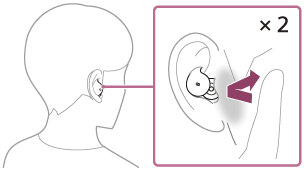
- Tap the headset or in the area near your ear 3 times quickly (with an interval of about 0.2 seconds): Reads out the notification
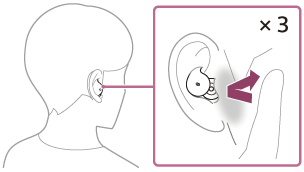
- Tap the headset or in the area near your ear twice quickly (with an interval of about 0.2 seconds): Inputs a voice command
For details on Google Assistant, refer to the following website:
Operating the headset with Google Assistant
By using specific words with the Google Assistant, you can perform operations on the headset such as checking the remaining battery charge.
For details, refer to the following website*:
https://support.google.com/assistant/answer/7172842#headphones
*It is not the case that the headset is compatible with all the specifications described in the web site.
Hint
- Check or update the software version of the headset with the “Sony | Sound Connect” app.
- When Google Assistant is not available for reasons such as not being connected to the network, the voice guidance “The Google Assistant is not connected” is heard from both headset units (or from the headset unit you are wearing).
- If you do not see [Finish headphones setup] on the Conversation View of Google Assistant app, delete the pairing information for the headset from the Bluetooth settings of your smartphone and redo the pairing process.
Note
- Once you perform the initial setup for Google Assistant on your smartphone, which function on the left or right headset unit is set as Google Assistant depends on the settings for the headset functions and usage conditions. If Google Assistant is assigned to either headset unit and the assignment is switched to the other headset unit, the function of the headset unit on the side before the change will return to the factory settings (play/pause music, etc.). You can restore the unit back to its previous functions by changing its settings on the “Sony | Sound Connect” app.
- Google Assistant and Amazon Alexa cannot be assigned to the headset at the same time.
- If either the left or right headset unit is set for Google Assistant and the headset is connected to an iPhone/iPod touch via Bluetooth connection, Google Assistant cannot be used.
- When either the left or right headset unit is set for Google Assistant and the headset is connected to an iPhone/iPod touch via Bluetooth connection, if the function of the headset unit without Google Assistant is changed with the “Sony | Sound Connect” app, the function assignment of the headset unit with Google Assistant is cleared automatically.
- Google Assistant is not available in certain languages, countries, and regions.
- The function to operate the headset with Google Assistant depends on the specifications of Google Assistant.
- The specifications of Google Assistant are subject to change without notice.
-
For details on the services provided by other companies such as Google Assistant or Amazon Alexa, consult each service provider directly.
Sony shall assume no responsibility for any problems such as misunderstandings related to the services provided by other companies.
