Pairing and connecting with an Android smartphone
Pairing is the process required to create a link between BLUETOOTH devices to allow wireless connection.
You must pair a device with the headset to be able to make a BLUETOOTH connection for the first time.
Before you start pairing operation, make sure that:
- The smartphone is placed within 1 m(3 feet) of the headset.
- The headset is charged sufficiently.
- The operating instructions of the smartphone is on hand.
- Set the headset on the charging case.
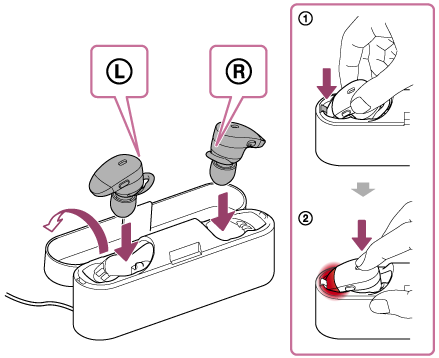
Set the units in the order shown in the illustration (
 then
then  ).
).
Insert the right unit and
right unit and  left unit until they click and make sure that the units are locked in the charging case.
left unit until they click and make sure that the units are locked in the charging case. -
Remove the
 left unit from the charging case to turn on the unit.
left unit from the charging case to turn on the unit. 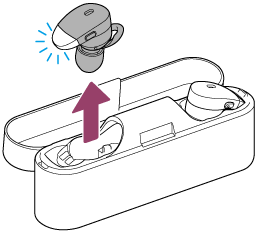
Do not remove the
 right unit from the charging case.
The
right unit from the charging case.
The  left unit turns on automatically. Make sure that the indicator (blue) flashes.
left unit turns on automatically. Make sure that the indicator (blue) flashes. -
Press and hold the button on the
 left unit for about 7 seconds until the indicator flashes blue and red alternately.
left unit for about 7 seconds until the indicator flashes blue and red alternately.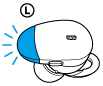
Make sure that the indicator flashes blue and red alternately after you release the button. You hear voice guidance “BLUETOOTH pairing”.
The headset goes into the pairing mode.
- Unlock the screen of the Android smartphone if it is locked.
- Search for this headset on the smartphone.
- Select [Setting] - [Bluetooth].
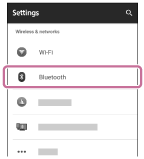
- Touch [
 ] next to [Bluetooth] to turn on the BLUETOOTH function.
] next to [Bluetooth] to turn on the BLUETOOTH function.
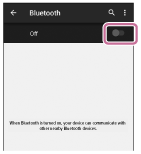
- Select [Setting] - [Bluetooth].
- Touch [WF-1000X].
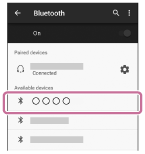
If passkey (*) input is required on the display of the smartphone, input “0000.”
The headset and the smartphone are paired with each other and connected. You hear voice guidance “BLUETOOTH connected”.
If they are not connected, see “Connecting to a paired Android smartphone.”
If [WF-1000X] does not appear on the display, try again from step 3.
*A Passkey may be called a “Passcode,” a “PIN code,” or a “Password.”
-
Remove the
 right unit from the charging case to turn on the unit.
right unit from the charging case to turn on the unit.The connection between the
 left unit and the
left unit and the  right unit is established automatically.
right unit is established automatically.
Hint
- The above procedure is an example. For details, refer to the operating instructions supplied with your Android smartphone.
- To delete all pairing information, see “Initializing the headset to restore factory settings.”
Note
- If pairing is not established within about 5 minutes, pairing mode will be canceled and the headset will turn off. In this case, start over from step 1.
- Once BLUETOOTH devices are paired, there is no need to pair them again, except in the following cases:
- Pairing information has been deleted after repair, etc.
- The headset is already paired with 8 devices and another device is to be paired.
The headset can be paired with up to 8 devices. If a new device is paired after 8 devices are already paired, the paired device with the oldest connection time is replaced by the new one. - When the pairing information for the headset has been deleted from the BLUETOOTH device.
- When the headset is initialized, all pairing information is deleted.
In this case, delete the pairing information of the headset from the BLUETOOTH device, and then pair them again.
- The headset can be paired with multiple devices, but can only play music from one paired device at a time.