Usage Precautions
- If you are connecting to C3 Portal, the mobile device must be registered in C3 Portal. If the application is uninstalled and then reinstalled on Android devices, or if the device is reset on iOS devices, the mobile device must be registered in C3 Portal again.
- Correct operation is not guaranteed if an external audio device is connected or disconnected while the application is running.
- The streaming image quality may vary depending on the chipset installed in mobile devices, and instances where a deterioration in streaming image quality occurs, in comparison with verified devices, have been confirmed.
- Devices may switch to 3G if an incoming telephone call is received while the application is running. Switching to 3G while streaming will cause a deterioration in streaming image quality.
- Streaming or recording will stop if the application is moved to the background, while streaming or recording, or due to an incoming or outgoing call.
- On iOS devices, you can block incoming calls by configuring [Settings] – [Do Not Disturb]. This will prevent streaming or recording from stopping when an incoming call is received.
- If transfer of clips to an FTP server using FTPS is configured in C3 Portal or Network RX Station, the FTPS transfer will fail if the server certificate is a certificate issued from a private certificate authority.
- Depending on the mobile device and the usage environment, this application may not operate normally due to generation of heat. In this case, allow the device to cool down before use.
- On iOS devices, uninstalling this application will also remove all recorded clips. Use the following procedure to back up the recorded clips.
- Connect the iOS device to a computer.
- Using the export function of Apple Configurator 2 or the file sharing function in iTunes for Windows, save the Clip folder of this application to the computer.