Connecting to M2 Live
This topic describes how to launch this app and connect to M2 Live.
Note
- Streaming using M2 is not supported if the mobile device is not equipped with an H.265/HEVC encoder. Only the [Return] screen is available.
- The video format for an M2 Live event input may vary depending on the region/country where M2 Live is accessed. Streaming is not possible if the frame rate setting of this application is not in the M2 Live video format list.
Use the following procedure to connect when launching for the first time.
-
Launch this app.When launched for the first time, a screen for selecting your country/region appears.
-
Select the country or region where you will use this app, and tap [Next].
-
Read the software usage agreement and tap [Agree].
-
Select [M2 Live] as the connection destination and tap [Next].The camera screen appears.
-
Tap the
 (Home) button.The [Settings] screen appears.
(Home) button.The [Settings] screen appears. -
Tap [Connection] on the [Settings] screen.The [Connection] screen appears.
-
Under [Account], select [Sony account] or [Professional ID].
-
Enter the name to display in M2 Live and tap the [Sign In] button.The sign-in screen appears.
-
Enter your user ID and password, and tap the [Sign In] button.
-
For user accounts that require 2-factor authentication, enter the authentication code and tap [Authenticate].The [Event] screen appears.
-
Tap an event with “Running” status.
-
To control streaming using XDCAM pocket, tap [When streaming with this app] and tap the [Connect to event input] button.
Connect to an M2 Live event and assign XDCAM pocket to one of the input video sources in M2 Live.
To use the [Return] screen only, this step is not required.
Enabling auto connection
If you want to automatically connect if the network is disconnected and when the application launches, set [Automatically connect if the network is disconnected or the application is started] to the on state. When set to the off state, tap the [Connect to event input] button to connect after launching the app.
To change the connection destination
If you want to change the connection destination, disconnect using [Connection] on the [Settings] screen and select a new destination.