Connecting to C3 Portal or Network RX Station
This topic describes how to launch this app and connect to C3 Portal or Network RX Station.
Use the following procedure to connect when launching for the first time.
-
Launch this app.When launched for the first time, a screen for selecting your country/region appears.
-
Select the country or region where you will use this app, and tap [Next].
-
Read the software usage agreement and tap [Agree].
-
Select [C3 Portal] or [Network RX Station] as the connection destination and tap [Next].The camera screen appears.
-
Tap the
 (Home) button.
(Home) button. -
Tap [Connection] on the [Settings] screen.
-
Enter the required information to connect to the destination.
-
Tap the [Connect] button.When connecting for the first time to C3 Portal, the mobile device must be registered in C3 Portal.
Enabling auto connection
If you want to automatically connect if the network is disconnected and when the application launches, set [Automatically connect if the network is disconnected or the application is started] to the on state. When set to the off state, tap the [Connect] button to connect after launching the app.
To change the connection destination
If you want to change the connection destination, disconnect using [Connection] on the [Settings] screen and select a new destination.