Return Screen
The [Return] screen is used to display the program output video and the input video from each input device.
The [Return] screen can be displayed when connected to M2 Live.
Note
- The bit rate required for the return will vary depending on the [Live Operation Proxy] setting of M2 Live. The return playback may stop depending on the connection status of your mobile device and the setting of M2 Live. Change the [Live Operation Proxy] setting of M2 Live according to the connection status.
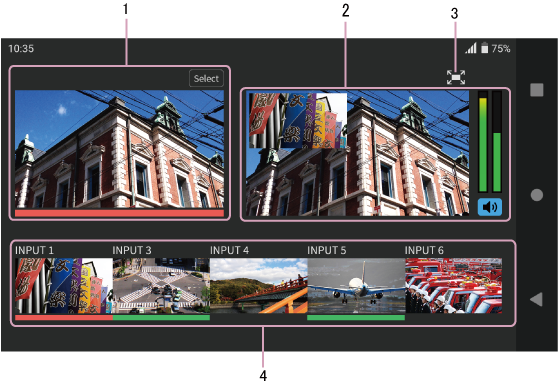
1. Selected camera
Displays the input video from the selected camera. To switch to another video, tap the [Select] button to display the selection screen.
A tally also lights up below the video during program output and preview output of the selected camera.
The tally is lit red during program output, and lit green during preview output.
The program output and preview output are selected using M2 Live.
For details about tallies, see “Tallies.”
2 Program output video
Displays the program output video in M2 Live.
An audio level meter is displayed on the right side of the screen. You can turn the audio on/off using the  button.
button.
3. Display full-screen button
Displays the program output video in full-screen mode.
When [Display tally of selected camera in PGM full screen] is set to ON on the Settings screen, the tally of the camera selected in “1. Selected camera” above is lit at the bottom of the full-screen display. The image displayed in full screen is the program output video, but the tally is that of the selected camera.

Press the  button to return to the original display.
button to return to the original display.
4. Non-selected input video
Displays the input video sources except the video displayed in [Selected camera] from among the M2 Live input video sources.
A tally lights up below the video during program output and preview output.
The tally is lit red during program output, and lit green during preview output.
For details about tallies, see “Tallies.”