Settings Screen (when M2 Live is selected as the connection destination)
Tap the  (Settings) icon to display the [Settings] screen.
(Settings) icon to display the [Settings] screen.
Configure the application settings on this screen.
[Connection]
- [Account]: Select [Sony account] or [Professional ID].
- [Name]: Enter the name of the mobile device to display in M2 Live.
- [ID]: Displays the ID used for M2 Live device management. A value cannot be entered. You can press and hold the ID value to generate the ID again.
- [Sign In] button: Sign-in to M2 Live. Tap to display the screen for entering your user ID and password.
- [Event]: Display the [Event] screen and select an event. Selection is not possible if not signed in.
- [When streaming with this app]: To control streaming using XDCAM pocket, tap and then configure the following. To use the [Return] screen only, configuration here is not required.
- [Connect to event input] button: Connect to an M2 Live event and enable the streaming function.
- [Automatically connect if the network is disconnected or the application is started]: When turned on, automatically connect if the network is disconnected and when the application launches.
Note
- It is recommended that you change the password at regular intervals for security.
[Camera]
- [Frame rate]: Specify the frame rate. The frame rates that can be configured vary with each mobile device.
- [Image stabilization]: Turn image stabilization on/off. Not configurable if “Not supported” is displayed.
- [Grid lines]: Turn the display of grid lines on/off.
[Audio]
- [Muting]: Turn audio muting on/off.
[Return]
- [Display tally of selected camera in PGM full screen]: Set whether to display the tally of the selected camera at the bottom of the screen when the return screen is displayed full screen.
[About]
- [End user license agreement]: Display the End User License Agreement.
- [Privacy policy]: Display the privacy policy.
- [License information]: Display license information.
[Help]
Display the Help (this document).
Tap the 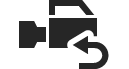 (Camera) button to return to the camera screen.
(Camera) button to return to the camera screen.