Focus Magnifier

You can check the focus by enlarging the image before shooting.
Unlike with [ Auto Magnifier in MF], you can magnify the image without needing to perform manual focusing operations.
Auto Magnifier in MF], you can magnify the image without needing to perform manual focusing operations.
- MENU →
 (Focus) → [Focus Assistant] → [Focus Magnifier].
(Focus) → [Focus Assistant] → [Focus Magnifier]. - Press the center of the control wheel to enlarge the image and select the area you want to enlarge using top/bottom/left/right side of the control wheel.
-
You can set the initial magnification by selecting MENU →
 (Focus) → [Focus Assistant] → [
(Focus) → [Focus Assistant] → [ Initial Focus Mag.] or [
Initial Focus Mag.] or [ Initial Focus Mag.].
Initial Focus Mag.].
-
You can set the initial magnification by selecting MENU →
- Confirm the focus.
- Press the
 (Delete) button to bring the magnified position into the center of an image.
(Delete) button to bring the magnified position into the center of an image. - When the focus mode is [Manual Focus], you can adjust the focus while an image is magnified. The [Focus Magnifier] function will be canceled when the shutter button is pressed halfway.
- You can set how long the image is to be shown magnified by selecting MENU →
 (Focus) → [Focus Assistant] → [
(Focus) → [Focus Assistant] → [ Focus Magnif. Time].
Focus Magnif. Time].
- Press the
To use the focus magnifier function by touch operation
You can magnify the image and adjust the focus by touching the monitor.
Set [Touch Operation] to [On] beforehand.
When the focus mode is [Manual Focus], you can perform [Focus Magnifier] by double-tapping the area to focus on.
Hint
- While using the focus magnifier function, you can move the magnified area by dragging it on the touch panel.
- To exit the focus magnifier function, double-tap the monitor again. You can also exit the focus magnifier function by pressing the shutter button halfway down.