Icon Touch Function

Basic operations and settings can be performed by touching the icons displayed on the screen instead of using the buttons.
- MENU →
 (Setup) → [Touch Operation] → [Icon Touch Function] → desired setting.
(Setup) → [Touch Operation] → [Icon Touch Function] → desired setting.
Menu item details
- On:
- Enables the icon touch function. You can change the settings of functions or operate the camera by touching icons.
- Off:
- Disables the icon touch function.
Icon touch button
When [Icon Touch Function] is set to [On], the icon touch button (A) is displayed. You can temporarily switch the icon touch function on/off by touching the button.
When the icon touch function is turned off, the settings cannot be changed by touching the setting icons (B), and the operation icons (C) are hidden.
Display example (when the display mode is [Display All Info.]):
- When [Icon Touch Function] is turned on

- When [Icon Touch Function] is turned off
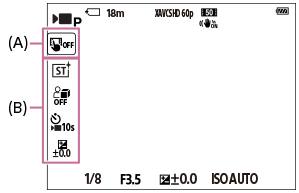
(A): Icon touch button
(B): Icons for settings
(C): Icons for operation
Note
- The icon touch function will become disabled when [Touch Operation] is set to [Off], even if [Icon Touch Function] is set to [On]. When [Touch Operation] is set to [On: Playback Only], you can use the icon touch function only in the playback mode.