Focusing using touch operations (Touch Focus)
[Touch Focus] allows you to specify a position where you want to focus using touch operations. Select MENU →  (Setup) → [Touch Operation] → [Touch Operation] → [On] beforehand.
(Setup) → [Touch Operation] → [Touch Operation] → [On] beforehand.
This function is available when [ Focus Area] is set to one of following parameters:
Focus Area] is set to one of following parameters:
- [Wide]
- [Zone]
- [Center Fix]
-
MENU →
 (Setup) → [Touch Operation] → [Touch Func. in Shooting] → [Touch Focus].
(Setup) → [Touch Operation] → [Touch Func. in Shooting] → [Touch Focus].
Specifying the position where you want to focus in the still image mode
When performing auto-focusing, you can specify the position where you want to focus using touch operations. After touching the monitor and specifying a position, press the shutter button halfway down to focus.
- Touch the monitor.
- Touch the subject to focus.
-
To cancel focusing with touch operations, touch
 (Touch focus release) icon or press the center of the control wheel.
(Touch focus release) icon or press the center of the control wheel.
- Press the shutter button halfway down to focus.
- Press the shutter button all the way down to shoot images.
Specifying the position where you want to focus in the movie recording mode (Spot focus)
The camera will focus on the touched subject.
- Touch the subject on which you want to focus before or during recording.
- To cancel spot focus, touch
 (Touch focus release) icon or press the center of the control wheel.
(Touch focus release) icon or press the center of the control wheel.
- To cancel spot focus, touch
Hint
- In addition to the touch focus function, touch operations such as the following are also available.
- The focusing frame for [Spot] and [Expand Spot] can be moved by dragging.
-
When [
 Focus Mode] is set to [Manual Focus], the focus magnifier can be used by double-tapping the monitor.
Focus Mode] is set to [Manual Focus], the focus magnifier can be used by double-tapping the monitor.
Note
- The touch focus function is not available in the following situations:
-
When [
 Focus Mode] is set to [Manual Focus]
Focus Mode] is set to [Manual Focus]
- When using the digital zoom
-
When [