Focusing on human eyes
The camera can automatically recognize faces and eyes and focus on the eyes.
The following explanation is for cases where the recognition target is human. The faces of up to 8 subjects can be recognized.
There are two methods of focusing on eyes, with some differences between their specifications. Select the appropriate method according to your purpose.
| Item |
[ Subject Recog in AF] function Subject Recog in AF] function |
[Subject Recognition AF] via a custom key |
|---|---|---|
| Characteristics | The camera will recognize faces/eyes with greater priority. | The camera will recognize faces/eyes exclusively. |
| Advance preparation |
|
Assign [Subject Recognition AF] to the desired key using [ Custom Key Setting]. Custom Key Setting]. |
| How to focus | Press the shutter button halfway down. | Press the key to which you have assigned the [Subject Recognition AF] function.* |
| Function details |
|
|
| Focus mode |
Follows the setting designated with [ Focus Mode] Focus Mode]
|
Follows the setting designated with [ Focus Mode] Focus Mode]
|
| Focus area | Follows the setting designated with [ Focus Area] Focus Area]
|
The focus area temporarily becomes the entire screen, regardless of the setting for [ Focus Area]. Focus Area]. |
* Regardless of whether [ Subject Recog in AF] is set to [On] or [Off], you have assigned [Subject Recognition AF] to a custom key, you can use [Subject Recognition AF] while you are pressing that custom key.
Subject Recog in AF] is set to [On] or [Off], you have assigned [Subject Recognition AF] to a custom key, you can use [Subject Recognition AF] while you are pressing that custom key.
[Subject Recognition AF] by custom key
This function can be used by assigning [Subject Recognition AF] to a custom key. The camera can focus on eyes as long as you are pressing the key. This is useful when you want to temporarily perform auto-focusing anywhere on the entire screen regardless of the setting for [ Focus Area].
Focus Area].
If the camera does not recognize any faces or eyes, auto-focusing will not be performed.
-
MENU →
 (Setup) → [Operation Customize] → [
(Setup) → [Operation Customize] → [ Custom Key Setting] → desired key, then assign the [Subject Recognition AF] function to the key.
Custom Key Setting] → desired key, then assign the [Subject Recognition AF] function to the key. -
MENU →
 (Focus) → [Subject Recognition] → [
(Focus) → [Subject Recognition] → [ Recognition Target] → [Human].
Recognition Target] → [Human]. - Point the camera at the face of a human, and press the key to which you have assigned the [Subject Recognition AF] function.
Press the shutter button while pressing the key.
To focus on the eyes of an animal
Set [ Recognition Target] to [Animal (
Recognition Target] to [Animal ( )] before shooting.
)] before shooting.
If the recognition target is an animal, eyes can be detected only when shooting still images.
Hint
- Setting [
 Sbj Recog Frm Disp.] to [On] makes it easier to check the detection status of faces or eyes.
Sbj Recog Frm Disp.] to [On] makes it easier to check the detection status of faces or eyes.
Note
- It may be difficult to focus on eyes in the following situations:
- When the person is wearing sunglasses.
- When the front hair covers the person’s eyes.
- In low-light or back-lit conditions.
- When the eyes are closed.
- When the subject is in the shade.
- When the subject is out of focus.
- When the subject is moving too much
There are also other situations in which it may not be possible to focus on the eyes.
- When the camera cannot focus on human eyes, it will recognize and focus on a face instead. The camera cannot focus on eyes when no human faces are recognized.
- The camera may not recognize faces at all or may accidentally recognize other objects as faces under some conditions.
- The camera cannot recognize faces or eyes in the following situations:
- When using digital zoom function
- The camera cannot recognize faces in the following situations when shooting movies:
- When [
 File Format] is set to [XAVC S 4K] and [
File Format] is set to [XAVC S 4K] and [ Proxy Recording] under [
Proxy Recording] under [ Proxy Settings] is set to [On]
Proxy Settings] is set to [On]
- When [
 File Format] is set to [XAVC S 4K], [Rec Frame Rate] under [
File Format] is set to [XAVC S 4K], [Rec Frame Rate] under [ Movie Settings] is set to [30p], and [Rec. Media dur HDMI Output] under [
Movie Settings] is set to [30p], and [Rec. Media dur HDMI Output] under [ HDMI Output Settings] is set to [On]
HDMI Output Settings] is set to [On]
- When [
 File Format] is set to [XAVC S 4K] and connecting to the camera from a computer, etc.
File Format] is set to [XAVC S 4K] and connecting to the camera from a computer, etc. - When [
 File Format] is set to [XAVC S 4K], and you are performing remote shooting via a smartphone
File Format] is set to [XAVC S 4K], and you are performing remote shooting via a smartphone - When [
 File Format] is set to [XAVC S HD] and [Rec Frame Rate] under [
File Format] is set to [XAVC S HD] and [Rec Frame Rate] under [ Movie Settings] is set to [120p]/[100p]
Movie Settings] is set to [120p]/[100p]
- When [