Shooting still images (Intelligent Auto)
This section describes how to shoot still images in the [Intelligent Auto] mode. In the [Intelligent Auto] mode, the camera automatically focuses and automatically determines the exposure based on the shooting conditions.
- Press the Still/Movie/S&Q button (A) to select the still image shooting mode.

- Each time you press the button, the shooting mode switches in the order of still image shooting mode, movie recording mode, and slow-motion/quick-motion recording mode.
- MENU →
 (Shooting) → [Shooting Mode] → [
(Shooting) → [Shooting Mode] → [ Shoot Mode] → [Intelligent Auto].
The shooting mode will be set to
Shoot Mode] → [Intelligent Auto].
The shooting mode will be set to (Intelligent Auto).
(Intelligent Auto).
- Adjust the monitor angle, and hold the camera.
- Point the camera at the subject.
- Press the shutter button halfway down to focus.When the image is in focus, a beep sounds and the indicator (
 ) lights up.
) lights up.

- The shortest shooting distance is approximately 5 cm (0,16 ft.) (from the lens).
- Press the shutter button fully down.
To select the focus mode yourself (
 Focus Mode /
Focus Mode /
 Focus Area)
Focus Area)
Set [ Focus Mode] according to the shooting conditions. You can also specify the position and range for focusing in [
Focus Mode] according to the shooting conditions. You can also specify the position and range for focusing in [ Focus Area].
Focus Area].
Shooting while focusing on human eyes
The [ Subject Recog in AF] function under [Subject Recognition] is enabled in the default settings, so you can use the Eye AF function immediately.
Subject Recog in AF] function under [Subject Recognition] is enabled in the default settings, so you can use the Eye AF function immediately.
To shoot images with the focus locked on the desired subject (Focus-lock)
When you focus on the subject, the focus is locked while the shutter button is pressed halfway down. Switch to the desired composition and press the shutter button all the way down to take the picture.
-
Set [
 Focus Mode] to
Focus Mode] to  (Single-shot AF).
(Single-shot AF).
- Setting [
 Focus Area] to [Center Fix] makes it easier to focus on subjects located in the center of the screen.
Focus Area] to [Center Fix] makes it easier to focus on subjects located in the center of the screen.
Hint
- When the product cannot focus automatically, the focus indicator flashes and the beep does not sound. Either recompose the shot or change the focus mode or focus area settings.
- The default setting for [Icon Touch Function] is [On], so you can also shoot still images by touching the shutter button displayed on the monitor.
Note
- An icon indicating that data is being written is displayed after shooting. Do not remove the memory card while the icon is displayed. Doing so will prevent images from being recorded normally.