Basic icons displayed on the monitor
This section describes the screen display when the shooting mode is  (Program Auto).
(Program Auto).
- The examples are of the display when the screen is in the all-information display mode.
- The displayed content and positions are for reference only, and may differ from the actual display. Also, the displayed content may vary depending on the camera settings and the camera’s system software (firmware) version.
During movie recording
![]()
Display when holding the camera vertically
![]()
-
[
 Shoot Mode] is set to
Shoot Mode] is set to  [Program Auto].
[Program Auto]. - Memory card
- Recordable movie time
-
[
 File Format] is set to [XAVC S HD] and [Rec Frame Rate] is set to [60p].
File Format] is set to [XAVC S HD] and [Rec Frame Rate] is set to [60p]. - [Record Setting] is set to [50M 4:2:0 8bit].
-
[
 SteadyShot] is set to [On].
SteadyShot] is set to [On]. - Remaining battery level
- Switches between recording and standby when shooting movies.
- Opens the setting screen for the zoom magnification.
- Switches to the playback mode. (The shot mark button will be displayed during movie shooting, and you can add a shot mark to the movie currently being recorded.)
- [Icon Touch Function] is set to [On].
-
[
 Creative Look] is set to [ST].
Creative Look] is set to [ST]. - [Product Showcase Set] is set to [Off].
-
[
 Self-timer] is set to [10 s].
Self-timer] is set to [10 s]. -
[
 Exposure Comp.] is set to [+0.3].
Exposure Comp.] is set to [+0.3]. - Shutter speed
- Actual movie recording time
- Aperture value
- Shooting standby
- Exposure compensation
- [Audio Level Display] is set to [On].
-
[
 ISO] is set to [ISO AUTO]. (The ISO value automatically set by the camera is displayed.)
ISO] is set to [ISO AUTO]. (The ISO value automatically set by the camera is displayed.)
During still image shooting
![]()
Display when holding the camera vertically
![]()
-
[
 Shoot Mode] is set to
Shoot Mode] is set to  [Program Auto].
[Program Auto]. - Recordable number of still images
- [JPEG Quality] is set to [Fine].
- [JPEG Image Size] is set to [L: 18M].
- Shoots a still image.
- [Drive Mode] is set to [Single Shooting].
- Function for the control wheel (Program Shift)
Hint
- The icons on the left and right ends of the screen function as touch buttons when [Icon Touch Function] is set to [On]. You can operate and adjust settings for functions such as shooting by touching them.