Live View Display

Sets whether or not to show images altered with effects of the exposure compensation, white balance, or [ Creative Look] on the screen.
Creative Look] on the screen.
- MENU →
 (Shooting) → [Shooting Display] → [Live View Display] → desired setting.
(Shooting) → [Shooting Display] → [Live View Display] → desired setting.
Menu item details
- Setting Effect ON:
- Displays Live View in conditions close to what your picture will look like as a result of applying all your settings. This setting is useful when you want to shoot pictures while checking the results of the shot on the Live View screen.
- Setting Effect OFF:
- Displays Live View without the effects of exposure compensation, white balance, or [
 Creative Look]. When this setting is used, you can easily check the image composition.
Creative Look]. When this setting is used, you can easily check the image composition. - Live View is always displayed with the appropriate brightness even in [Manual Exposure] mode.
- When [Setting Effect OFF] is selected, the
 (VIEW) icon is displayed on the Live View screen.
(VIEW) icon is displayed on the Live View screen.
Note
- If you shoot movies in the still image shooting mode, the shooting settings will be reflected in Live View even when [Live View Display] is set to [Setting Effect OFF].
- When [Live View Display] is set to [Setting Effect OFF], the brightness of the shot image will not be the same as that of the displayed Live View.