Updating the pre-installed software
When a new version of the software is released, you can update your speaker’s and wireless microphone's pre-installed software by using the following methods.
By updating the software, new features will be added enabling you to experience more convenient and stable use.
- Connect the speaker to an AC outlet with the supplied AC power cord (mains lead).
- Turn on the speaker and wireless microphone.
The green
 (power) indicator on the wireless microphone changes from flashing to lit, indicating that the speaker and wireless microphone are connected.
(power) indicator on the wireless microphone changes from flashing to lit, indicating that the speaker and wireless microphone are connected.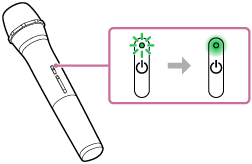
- Tap [Music Center] on your smartphone, etc. to start up the application.

Music Center
- Tap [ULT TOWER 10].
When a new version of the software is released, an update notice is displayed on the “Sony | Music Center” screen.
- Follow the instructions on the screen to update.
As the software update progresses, the activity of the green
 (power) indicator on the speaker changes (from 5 flashes to 4 flashes, a single flash, and then unlit).
(power) indicator on the speaker changes (from 5 flashes to 4 flashes, a single flash, and then unlit).Depending on the situation, you may not be able to see all flashing patterns.
When the speaker is turned on for the first time after the software update, the green
 (power) and blue
(power) and blue (BLUETOOTH) indicators flash simultaneously 3 times to inform you that the update is complete.
(BLUETOOTH) indicators flash simultaneously 3 times to inform you that the update is complete.If there is a software update for the wireless microphone, the software update starts automatically when you connect the wireless microphone to the speaker.
During the update, the
 (power) indicators on the speaker and wireless microphone keeps flashing 3 times each.
(power) indicators on the speaker and wireless microphone keeps flashing 3 times each.When the update is complete, the
 (power) indicator on the speaker and wireless microphone change from flashing to unlit and then to lit to indicate that the update is complete.
(power) indicator on the speaker and wireless microphone change from flashing to unlit and then to lit to indicate that the update is complete. - Confirm the version of the speaker’s software.
On “Sony | Music Center,” tap [ULT TOWER 10] - [Settings] - [System].
“XXXXXXX” displayed under “ULT TOWER 10” indicates the software version.
Hint
-
When the software update fails, turn off the speaker and then turn it back on. The speaker will recover from the error state.
-
If the wireless microphone is disconnected from the speaker when you update the software of your speaker, the update for the wireless microphone will not be executed. The update will automatically start when the wireless microphone is connected to the speaker.
Note
-
If the
 (power) indicator on the wireless microphone lights up in orange, the wireless microphone software cannot be updated because the battery level is low. Replace the batteries with 2 new ones.
(power) indicator on the wireless microphone lights up in orange, the wireless microphone software cannot be updated because the battery level is low. Replace the batteries with 2 new ones. -
You cannot check the software version of the wireless microphone on “Sony | Music Center.”
