Listening to music on a PC via a network (“Sony | Music Center for PC” with SongPal operation)
You can share music on your PC (server function) with the free application “Sony | Music Center for PC” installed on your PC.
You can listen to music on your PC from the speaker via a Wi-Fi network by using the SongPal installed on your smartphone, iPhone, etc. as a DLNA controller.
Install or update the latest version of “Sony | Music Center for PC” on your PC beforehand.
Access the following website to download the application. You may have to pay a communication fee, depending on your Internet contract.
For details how to install the application, follow the instructions on the website.
The specification and design of the application may change without notice.
- Connect the speaker, a PC and a smartphone, iPhone, etc. with SongPal installed to the same network.
Connect the speaker, the PC and the smartphone, iPhone, etc. to the same SSID of the wireless router.
The LINK indicator lights up in orange when the speaker is connected to your network.
- Press the FUNCTION button repeatedly until the NETWORK indicator lights up.
The speaker enters the NETWORK mode.
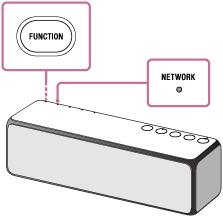
- Start “Sony | Music Center for PC” installed on the PC.
- Select [Settings] from the [Tools] menu.
- Click [Share media]
 and add a check mark to the check box for [Share media with local network device]
and add a check mark to the check box for [Share media with local network device]  . Then, input an arbitrary library name in the text box for [Library name:]
. Then, input an arbitrary library name in the text box for [Library name:]  . Click [OK] to close the screen.
. Click [OK] to close the screen.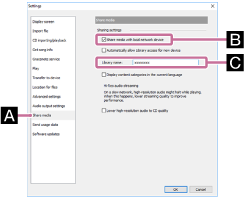
For details on the procedure, refer to [How to use] on the “Sony | Music Center for PC” support website.
- Start up SongPal to select music on the PC.
Tap [SongPal] on your smartphone, iPhone, etc.

- Tap [h.ear go (SRS-HG1)].
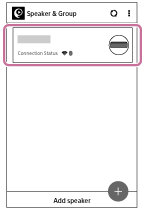
- Tap [Home Network].
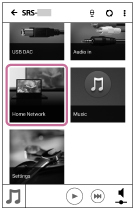
- Tap the library name checked in step
 from the server list that appeared on the screen.
from the server list that appeared on the screen.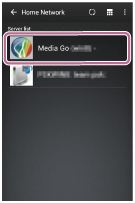
- Tap [Music], then select a song from the list, and start playback.
The playback of the videos and photos are not supported.
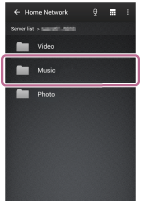
The selected song will be heard from the speaker.
- Adjust the volume using SongPal.
To enjoy a more dynamic sound
Pull the lever on the bottom of the speaker in the direction of the arrow shown in the illustration below to remove the grille.*
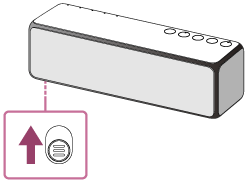
*After removing the speaker grille, do not touch the exposed part of the speaker (speaker units), and keep the removed grille on a flat surface to prevent distortion.
Note
- Before listening to music, connect your smartphone, iPhone, etc. installed with SongPal to the same network as used by the speaker and PC.
- The speaker can play MP3, WMA, AAC, WAV, FLAC, ALAC, AIFF, and DSD format files (only AAC files with the extension “.m4a,” “.mp4,” or “.3gp” are playable). Even if the bit rate and file format are supported, the playing back of all files is not guaranteed. There may be a specification change.
- Files with DRM (Digital Rights Management) copyright protection cannot be played on the speaker. To check if a WMA file is protected by DRM, right-click the file on the PC. If there is a [License] tab, the file is DRM-copyrighted.
- When you listen to music via a home network, it may take some time to start, since each DLNA-compatible device has to recognize the component currently used.
- Some content may not be playable with DLNA certified products.