Pairing and connecting with a PC (Windows 10)
Pairing is the process required to mutually register the information on BLUETOOTH devices to be connected wirelessly.
It is necessary to pair a device with the speaker to be able to make a BLUETOOTH connection for the first time. Perform same procedures to pair to other devices.
Do the following before starting.
- Make sure that your PC has the BLUETOOTH wireless function.
- Place your PC within 1 m (3 ft) of the speaker.
- Connect the speaker to the AC outlet or charge the battery sufficiently.
- Locate the operating instructions supplied with the PC for reference.
- Turn down the volume of the PC.
- Stop playback on the PC to avoid any sudden loud sound from the speaker.
- Activate the BLUETOOTH function on your PC. For details how to activate the BLUETOOTH function or to confirm that your PC has the BLUETOOTH function, refer to the operating instructions of the PC.
-
Set the speaker setting on the PC to on. If the mute (off) mode is set in the speaker’s setting on the PC, the speaker will not output sound.
- If the speaker setting on the PC is the mute (off) mode
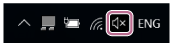
- If the speaker setting on the PC is the on mode
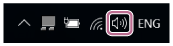
- If the speaker setting on the PC is the mute (off) mode
- Prepare to search for the speaker on the PC.
- Select [
 (Action Center)] – [Bluetooth] in the taskbar on the right-bottom of the screen.
(Action Center)] – [Bluetooth] in the taskbar on the right-bottom of the screen.
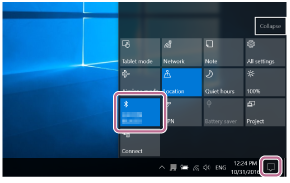
- Select [
- Turn the speaker on.The
 (power) indicator lights up in green.
(power) indicator lights up in green. - Press the FUNCTION button repeatedly until the BLUETOOTH indicator flashes.
The speaker enters the BLUETOOTH mode.
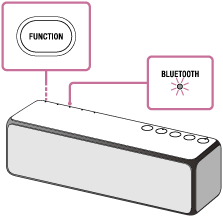
- When you turn on the speaker for the first time after purchase, pairing information is not stored in the speaker. In this case, by only placing the speaker in the BLUETOOTH mode, the BLUETOOTH indicator will begin to flash quickly (three times a second) and the speaker will enter the pairing mode automatically. Then go to step
 .
. - When you turn on the BLUETOOTH mode, the speaker will try to make a BLUETOOTH connection with the last connected BLUETOOTH device. If the device is nearby, the BLUETOOTH connection establishes automatically and the BLUETOOTH indicator stays lit. In this case, turn off the BLUETOOTH function on the BLUETOOTH device, or turn off the BLUETOOTH device.
- When you turn on the speaker for the first time after purchase, pairing information is not stored in the speaker. In this case, by only placing the speaker in the BLUETOOTH mode, the BLUETOOTH indicator will begin to flash quickly (three times a second) and the speaker will enter the pairing mode automatically. Then go to step
- Set the speaker to the pairing mode.
Press and hold the
 (power)/
(power)/ PAIRING button until the speaker beeps and the BLUETOOTH indicator starts flashing quickly (three times a second).
PAIRING button until the speaker beeps and the BLUETOOTH indicator starts flashing quickly (three times a second).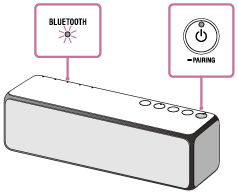
- Search for the speaker on the PC.
- Select [Connect] in the Action Center on the right-bottom of the screen.
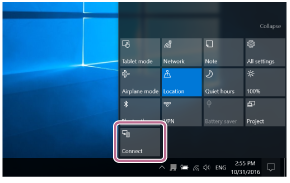
- Select [h.ear go (SRS-HG1)].
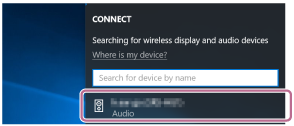
If [h.ear go (SRS-HG1)] does not appear on the screen, repeat the procedure from step
 .
.After pairing, the BLUETOOTH connection establishes automatically and [Connected music] will be displayed on the screen.
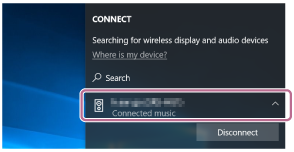
- Select [Connect] in the Action Center on the right-bottom of the screen.
- Check that the BLUETOOTH indicator on the speaker changes from flashing to staying lit.
When the BLUETOOTH connection is established, the BLUETOOTH indicator stays lit. You can enjoy the music playback from your PC.
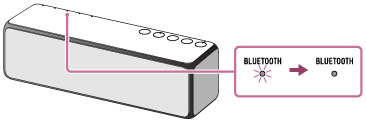
If the connection is not completed even though [h.ear go (SRS-HG1)] is displayed on the screen, place the speaker in the pairing mode to connect.
Press and hold the
 (power)/
(power)/ PAIRING button until the speaker beeps and the BLUETOOTH indicator starts flashing quickly (three times a second).
PAIRING button until the speaker beeps and the BLUETOOTH indicator starts flashing quickly (three times a second).
Hint
- The procedure explained above is for guidance only. For details, refer to the operating instructions supplied with the PC.
- You can perform pairing or connect to another BLUETOOTH device even when a BLUETOOTH connection is established. In this case, the previous connection will be disconnected.
- SongPal has no function of play music via a BLUETOOTH connection. Play music with your BLUETOOTH device such as smartphone, PC, etc.
- If your PC does not have the BLUETOOTH function, it will be necessary to connect a commercially available BLUETOOTH adaptor to the PC.
Note
- Stop playback on the BLUETOOTH device and turn down the volume of the device beforehand. When pairing is completed, loud sound may output from the speaker. Otherwise, you may experience sudden loud sound from the speaker when music is played back for the first time after pairing.
- The pairing mode of the speaker is released after about 5 minutes and the BLUETOOTH indicator flashes slowly. However, when pairing information is not stored in the speaker, or you turn on the speaker for the first time after purchase, pairing mode is not released. If the pairing mode is released before finishing the process, repeat from step
 .
. -
Once BLUETOOTH devices are paired, there is no need to pair them again, except in the following cases:
- Pairing information has been deleted after repair, etc.
- The speaker is already paired with 9 devices and another device is to be paired.
- The pairing information with the speaker has been deleted from the BLUETOOTH device.
- The speaker is initialized.
All pairing information will be deleted. If you initialize the speaker, it may not be able to connect your iPhone/iPod touch or PC. In this case, erase the pairing information of the speaker on your iPhone/iPod touch or PC, and then perform the pairing procedure again.
- The speaker can be paired with multiple devices, but can only play music from one paired device at a time.
- The passkey of this speaker is “0000.” If a passkey besides “0000” is set on the BLUETOOTH device, pairing cannot be done with the speaker.