The following explains how to use this speaker.
The content referenced in the Operating Instructions is described in detail through the following links.
-
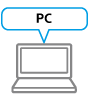 Connecting by using the browser on your PC
Connecting by using the browser on your PCThis section explains how to set up by using the browser on your PC via a Wi-Fi network.
-
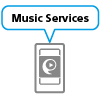 Playback via a network (Internet music streaming service)
Playback via a network (Internet music streaming service) You can stream music from the Internet using SongPal.
-
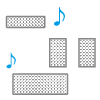 Playback via a network (SongPal Link)
Playback via a network (SongPal Link) Enjoy music in any room via Wi-Fi. You can listen to your favorite music stored in your PC or mobile phone, or from music streaming services, in different rooms with high sound quality.
-
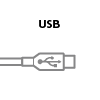 USB connection (USB port, Walkman compatible with High-Resolution Audio formats)
USB connection (USB port, Walkman compatible with High-Resolution Audio formats) Connect a Walkman to the USB port.
-
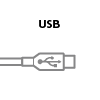 USB connection (USB port, Xperia compatible with High-Resolution Audio formats)
USB connection (USB port, Xperia compatible with High-Resolution Audio formats) Connect an Xperia to the USB port.
-
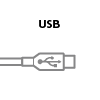 USB connection (USB port, PC)
USB connection (USB port, PC) Connect a PC storing High-Resolution Audio files to the USB port. To play back a High-Resolution Audio file, the dedicated software “Sony | Music Center for PC” or “Hi-Res Audio Player” is required to be downloaded.
-
 Audio cable connection (AUDIO IN port, portable audio device)
Audio cable connection (AUDIO IN port, portable audio device) You can connect the device to the AUDIO IN jack with a commercially-available audio cable (with stereo mini plugs).