Connecting two speakers (Wireless Stereo)
By connecting two h.ear go (SRS-HG1), you can enjoy more expanding stereo sound.
Two h.ear go (SRS-HG1) are required.

- Preparing for the Wireless Stereo function
-
- Connect the speaker (h.ear go (SRS-HG1)) to the wireless network. For details about the wireless network connection, see "Selecting the Wi-Fi network connection method."
- Check if the software of this speaker is the latest version. For details how to check the software version, see "Searching the latest software via a network connection."
Connecting two speakers (Wireless Stereo)
- Place the speakers at a distance 1 m (3 ft) or less from each other, and then turn on them.
The
 (power) indicator lights up in green.
(power) indicator lights up in green. - On each speaker, press the FUNCTION button repeatedly until the NETWORK indicator lights up.
Both speakers enter the NETWORK mode.
- Press and hold the STEREO PAIR button on the rear of one of the speakers until beeps are heard, which informs you to start setting the function.
The L/R indicators flash.
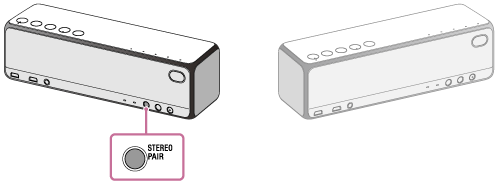
- Press and hold the SET UP button on the rear of the other speaker until beeps are heard, which informs you to start the connection.
This operation is completed in 30 seconds from pressing the STEREO PAIR button on the previous step.
Beeps sound on each speaker to inform which speaker is set to the left or right position, and the two speakers are connected with the Wireless Stereo function.
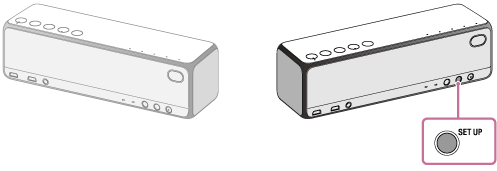
- On the device connected to the speaker*, start playback, and adjust the volume.
* Operate the speaker whose LINK indicator lights up in orange.
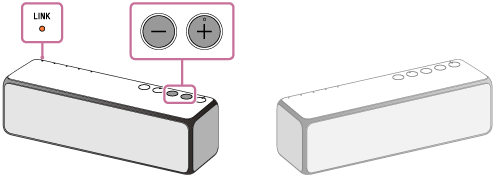
Canceling the Wireless Stereo function/using other functions
While using the Wireless Stereo function, other functions (such as the Wireless Multi-room function, Wireless Surround function, Speaker Add function, BLUETOOTH connection) are not available.
Press and hold the SET UP button on this speaker until a beep is heard.
The L/R indicators turn off, and the Wireless Stereo function is canceled. Then, the grouping is also canceled.
Hint
- When connecting both speakers to the AC outlet using the USB AC adaptors, the power of both speakers can be turned off by operating one of the speakers (Power Interlock).
- You can also set Wireless Stereo using SongPal.
- If the signal strength is weak due reasons such as separating the speakers, the connection may be canceled temporarily. Place the speakers in a position that provides enough signal strength.
- When the connection is canceled temporarily, the speakers automatically reconnect. If it takes 10 minutes or more to reconnect after canceling, the Wireless Stereo function is canceled. When using the Wireless Stereo function the next time, operate from step 1.
Note
- When using the Wireless Stereo function, the automatic software update feature of the speakers is not activated. To update the software, cancel the Wireless Stereo function, and then connect the speaker to the wireless network.
- While using the Wireless Stereo function, one of the speakers may inform you that the latest software is available (the UPDATE indicator lights up in orange). In this case, update the software of the speaker whose UPDATE indicator lights up in orange. For details on how to update, see “Update method 2: Manual update via the Internet.” Grouping of the Wireless Stereo function is automatically canceled. Then, connect the other speaker to the wireless network, and then update the software of the speaker. For details on how to update, see “Searching the latest software via a network connection.” After updating both speakers to the latest software, set the Wireless Stereo function again.
- When the wireless network is disconnected, the Wireless Stereo function is canceled. In this case, set the Wireless Stereo function manually.
- When using the Wireless Stereo function, the speaker cannot be used with the BLUETOOTH connection. To use the BLUETOOTH connection, cancel the Wireless Stereo function.
- It is recommended to turn down the volume of the speaker which of pressing the STEREO PAIR button before setting the Wireless Stereo function. The two speakers output sound for the Wireless Stereo function, so a louder sound may be output than that with playback with one speaker.
- Setting on SongPal is available when SongPal version is 4.0 or later. For more details on SongPal, refer to the following URL.
http://info.songpal.sony.net/help/