Parts and controls
Top and bottom
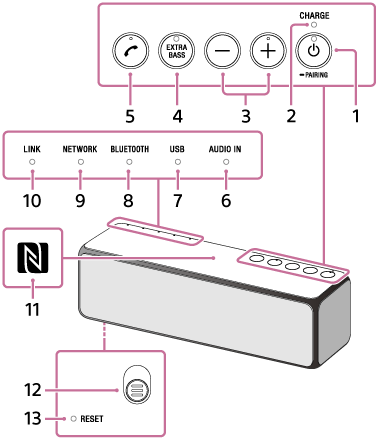
Rear
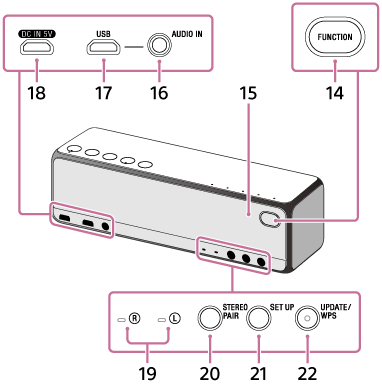
 (power)/
(power)/ PAIRING button/indicator
PAIRING button/indicator
- Press to turn the speaker’s power on and off (standby mode).
- While the speaker is turned on, press and hold until the beep sounds. The speaker is then in the pairing mode for the BLUETOOTH connection.
- CHARGE indicator
Lights up or flashes to indicate the charging status of the built-in lithium-ion battery.
- -/+ (volume) buttons
Press to adjust the volume. The
 (power) indicator flashes according to the volume adjustment when pressed. The + button has a tactile dot. Use the tactile dot as a reference when operating the remote.
(power) indicator flashes according to the volume adjustment when pressed. The + button has a tactile dot. Use the tactile dot as a reference when operating the remote. - EXTRA BASS button/indicator
Press to set the sound effects. Lights up when set to on.
 (call) button
(call) button
Press to receive a call. It has a tactile dot. Use the tactile dot as a reference when operating the remote.
- AUDIO IN indicator
Lights up while in the AUDIO IN mode.
- USB indicator
Lights up while in the USB mode.
- BLUETOOTH indicator
Lights up or flashes while in the BLUETOOTH mode to indicate the status of the BLUETOOTH connection.
- NETWORK indicator
Lights up while in the network mode, or depending on the receiving service.
- LINK indicator
Indicates the status of the speaker’s network connection.
- N-Mark
If your connecting device such as a smartphone is NFC-compatible, touch it on the N-Mark of the speaker. The speaker will automatically turn on, register (pair) with the device, and make a BLUETOOTH connection.
- Grille detachment lever
Removes the front speaker grille.
- RESET button
Push to reset the speaker. If the speaker cannot be turned on or operated, pushing the RESET button with a pointed object, such as a pin, may resolve problems.
- FUNCTION button
Press to change the speaker modes in the following order:
AUDIO IN
 NETWORK
NETWORK  BLUETOOTH
BLUETOOTH  USB
USB  AUDIO IN
AUDIO IN  NETWORK
NETWORK  ...
... - Microphone
For a hands-free call
- AUDIO IN jack
Connect to the headphone jack of a portable audio device, etc., using a commercially-available audio cable (with stereo mini plugs).
- USB port
Connect a PC with the supplied micro-USB cable. Use a dedicated cable (not supplied) when connecting a Walkman or Xperia compatible with High-Resolution Audio formats.
- DC IN 5 V jack
Connect the supplied micro-USB cable and USB AC adaptor.
 (right)/
(right)/ (left) indicator
(left) indicator
Lights up or flashes depending on the status of the speaker while the Wireless Surround function, Wireless Stereo function or Speaker Add function*1 is on.
- STEREO PAIR button
Press to use the Wireless Stereo function or Speaker Add function*1 when two speakers are connected.
- SET UP button
Press to use the Wireless Surround function, combining the speaker and other audio devices.
- UPDATE/WPS button/UPDATE indicator
- Lights up or flashes depending on the status of the speaker's software update. After pressing and holding for 2 seconds while the indicator is lit, the software update starts after the beep sounds from the speaker.
- If your wireless router has a Wi-Fi Protected Setup™(WPS) button, you can use this button to connect to the network. After pressing and holding for two seconds, the speaker is ready to connect to a wireless router after the beep sound from the speaker*2.
If your wireless router has a Wi-Fi Protected Setup™(WPS) button (AOSS), you can connect to the Wi-Fi network by this method. For details, refer to the operating instructions supplied with your wireless router.
*1For more details, refer to the following URL.
http://sony.net/nasite/
*2Not available while the UPDATE indicator is lit