Enjoying switching the sound effects
You can enjoy three different Sound Modes. When you purchase the speaker, the EXTRA BASS mode is set.
| Sound Mode | The color of the LIVE indicator | The color of the  (power) indicator (power) indicator |
Feature |
|---|---|---|---|
| STANDARD | Turns off | Green | Power saving |
| EXTRA BASS | Turns off | White | Heavy bass sound |
| LIVE SOUND | White | White | Realistic sound |
Switching the Sound Mode between LIVE SOUND and EXTRA BASS
-
Press the LIVE button.
Each time you press the button, the LIVE SOUND mode and the EXTRA BASS mode are switched.
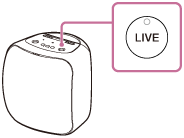
Switching the Sound Mode between EXTRA BASS and STANDARD
-
Press and hold the BATTERY button and the LIVE button at the same time for about 5 seconds.
The color of the
 (power) indicator is changed to green from white, and the Sound Mode switches to the STANDARD mode.
(power) indicator is changed to green from white, and the Sound Mode switches to the STANDARD mode.
If you press and hold the BATTERY button and the LIVE button at the same time again for about 5 seconds, the color of the
 (power) indicator is changed to white from green, and the Sound Mode switches to the EXTRA BASS mode.
(power) indicator is changed to white from green, and the Sound Mode switches to the EXTRA BASS mode.
When setting the Sound Mode with “Sony | Music Center”
-
Tap [Music Center] on your smartphone, iPhone, etc. to start up the application.

Music Center
-
Tap the name of the speaker you set up for Google Assistant.
-
Tap [Settings] - [Sound] - [Sound Mode] - [Preset Mode] to select the Sound Mode.
-
STANDARD
-
EXTRA BASS
-
LIVE SOUND
-
Note
-
Depending on the music, the LIVE SOUND or EXTRA BASS effects may not be so noticeable.