Features on aibo's body surface (Button, LEDs, Pins)
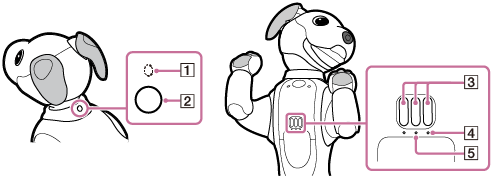
-
Status LED
Indicates the state of aibo. See Checking the status LED for the state of aibo for more information.
-
Power button
Turns on aibo or puts aibo in sleep mode.
-
Charging pins
Pass through power for charging aibo's built-in battery while in contact with the charge connector on the charging stand.
-
Wi-Fi network LED
Indicates the state of the connection between aibo and a Wi-Fi network. See the following table for the LED indications.
-
Mobile network LED
Indicates the state of the connection between aibo and your mobile network. See the following table for the LED indications.
Indications of the network LEDs
Wi-Fi network LED
| Indication | State |
|---|---|
| Lit in green | aibo is connected to the Internet through a Wi-Fi network. |
|
Flashing in green |
aibo fails to establish a connection to a Wi-Fi network. The settings for connecting to the Wi-Fi router/access point may not be properly configured. Check the Wi-Fi router/access point for power supply or LAN cable connection. |
| Flashing in red |
The attempt to connect to a Wi-Fi network with Wi-Fi Protected Setup™ button failed. Check the Wi-Fi router/access point for its state and repeat the connection procedure with the Wi-Fi Protected Setup™ button all over again. |
| Flashing alternately in green and red | aibo is waiting for a connection to a Wi-Fi network to be established. |
| Unlit | The Wi-Fi feature is not active due to one of the following reasons:
|
Mobile network LED
| Indication | State |
|---|---|
| Lit in orange | aibo is connected to a mobile network. |
| Flashing in orange | aibo fails to connect to a mobile network due to one of the following reasons:
|
| Unlit | Access to a mobile network is disabled because the network switch on aibo is in the “OFF” or “1” position. |
Hint
-
For information about troubleshooting the issue that aibo fails to connect to a Wi-Fi network, visit the online support page at https://www.sony.com/electronics/support.