Using the SSID (network name) for Wi-Fi network connection
You can select the SSID (network name) of your Wi-Fi router/access point and connect your aibo to your Wi-Fi network.
Before you do the following, make sure:
-
You can access the Internet through your Wi-Fi network.
-
You take a note of the following information about your Wi-Fi router/access point.
-
SSID*1
-
Password*2
*1 “SSID” is the name used to identify a particular Wi-Fi router/access point. It may also be described as the “network name.”
*2 “Password” may also be described as the “encryption key,” “security key,” “network key,” or “KEY.”
If you do not recall the SSID of your Wi-Fi router/access point, refer to the supplied document; or ask the person who made your Wi-Fi network settings or the manufacture of your Wi-Fi router/access point. You may find the SSID printed on the label on your Wi-Fi router/access point.
-
- Open the My aibo home screen.
- Do either of the following depending on the app in use.
-
On the My aibo app for smartphones:
Select [My aibo] - [Settings] - [Wi-Fi settings].
-
On the My aibo app for computers:
Select [Wi-Fi settings] on the [Settings] tab.
-
- Select the SSID (network name) of your Wi-Fi router/access point from the list.
- Follow the on-screen instructions to enter the password for connecting to your Wi-Fi network.