Using the Wi-Fi Protected Setup™ (WPS) button for Wi-Fi network connection
If your Wi-Fi router/access point supports the Wi-Fi Protected Setup™ (WPS) standard, follow these steps to connect your aibo to your Wi-Fi network.
Before you do the following, make sure:
-
You can access the Internet through your Wi-Fi network.
-
Your Wi-Fi router/access point is equipped with the Wi-Fi Protected Setup™ (WPS) button.
The location and shape of the Wi-Fi Protected Setup™ (WPS) button depends on the Wi-Fi router/access point. Refer to the document supplied with your Wi-Fi router/access point for the instructions on using the button.
- Open the My aibo home screen.
- Do either of the following depending on the app in use.
-
On the My aibo app for smartphones:
- Select [My aibo] - [Settings] - [Wi-Fi settings].
- Select [WPS] from [Other].
-
On the My aibo app for computers:
- Select [Wi-Fi settings] on the [Settings] tab.
- Select [WPS].
- Select [Turn on WPS on aibo].
-
- Press the Wi-Fi Protected Setup™ (WPS) button on the Wi-Fi router/access point.
On some Wi-Fi routers/access points, you need to press and hold the WPS button for a few seconds. Refer to the document supplied with your Wi-Fi router/access point for more information.