Saving/sharing the photos taken by aibo
You can download the photos taken by your aibo from the My aibo app and save them onto your smartphone or computer.
- Open the My aibo home screen.
- Do either of the following depending on the app in use.
-
On the My aibo app for smartphones:
Select [My aibo] - [View].
-
On the My aibo app for computers:
Select the [View] tab.
The thumbnails of the photos taken by your aibo are listed.
-
- Select the photo(s) that you want to save.
- Select [Download photo] or [Download Explorable photo].
-
Download photo:
The selected photo(s) is saved in the current format. The photos taken by aibo look a little curved as aibo's front camera is a fish-eye view (wide-angle) camera.
-
Download Explorable photo:
The selected photo(s) is saved as the image(s) in spherical format. You can turn around the image(s) by swiping or touching in apps and services that support this format.
-
To share the photo taken by aibo with another app
Select your desired photo(s) in step 3, and then select [Share].
On the My aibo app for smartphones, the apps installed on your smartphone are listed. Select the app with which you want the selected photo(s) shared.
Note
-
If you post the photo(s) taken by your aibo from the My aibo app to a Social Network Site for sharing, the posted photo(s) will be in fish-eye-view (wide-angle) format. To post images in spherical format from the My aibo app for smartphones, select [Download Explorable photo] in step 4 to first save the photo(s) onto your smartphone, and then post the saved image(s) to the Social Network Site.
Hint
-
To delete the photo from the My aibo app, select your desired photo(s) in step 3 and select [Delete] (on the My aibo app for smartphones) or [Delete photo] (on the My aibo for computers).