Updating the system software automatically
You can have your aibo's system software automatically updated to the latest version.
To ensure your life with aibo that is kept up to date, it is recommended that you enable aibo's Auto update feature. To have the system software automatically updated, however, you need to keep your aibo connected to your Wi-Fi network.
Connect your aibo to your Wi-Fi network and follow these steps to enable the Auto update feature.
Note
-
While aibo is connected to the Internet through a mobile network, notifications of system software updates appear at [Notifications] on the My aibo app even when the Auto update feature is enabled. In such a case, manually update the system software. See Updating the system software manually for the manual update instructions.
- Open the My aibo home screen.
- Do either of the following depending on the app in use.
-
On the My aibo app for smartphones:
Select [My aibo] - [Settings] - [System updates].
-
On the My aibo app for computers:
Select [System updates] on the [Settings] tab.
-
- Select [Automatically] for [Auto update].
The system software is automatically updated while aibo is charging its built-in battery on its own.
- Wait until aibo gets up and starts walking.
While the update is in progress, aibo's status LED flashes sequentially in green, red, and orange.
When the status LED stops flashing and aibo gets up and starts walking, it means that the update is complete.
Note
-
Once the system software is updated, there is no way to restore the system software to the previous version.
-
If you turn off your aibo while an update of the system software is in progress, it will abort the update and may cause aibo unable to function properly or at all. Do not turn off your aibo before its status LED stops flashing and aibo gets up and starts walking.