Transferring content from a Windows computer using Music Center for PC
You can transfer music content that is stored on a Windows computer to the player via Music Center for PC.
Note
- Ensure that the software version of Music Center for PC is 2.5 or later. In earlier versions, Music Center for PC will not recognize the player.
- If you connect the player to a battery-powered computer, the battery of the computer will deplete. When you connect the player to a computer for a long period of time, connect the computer to an AC power supply.
- Use a computer on which Music Center for PC has been installed.
- Launch Music Center for PC.
- Connect the player to the computer via USB.
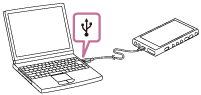
-
Confirm the [Use USB for] menu on the player. Select [File Transfer], and tap [OK].
If the [Use USB for] menu does not appear, you can access the menu from the Settings app.
Swipe the [WALKMAN Home] screen upwards.
Tap the menu items in the following order.
 [Settings] - [Connected devices] - [USB].
[Settings] - [Connected devices] - [USB].The transfer screen for the player will appear on the right side of Music Center for PC.
A list of the music content in Music Center for PC will appear on the left side of Music Center for PC.
- Select a destination from the transfer screen.
To transfer music content to the microSD card in the player:
Select the microSD card from the device selection menu on the transfer screen. - Select albums or tracks from the left side.
- Click
 to transfer.
to transfer.
Instructional video
There is an instructional video for the following operations.
- Transferring music content.
Visit the following link.
https://rd1.sony.net/help/dmp/mov0011/h_zz/
For details on the procedure, see [How to use] on the Music Center for PC support website. (https://www.sony.net/smc4pc/)
Hint
- The ATRAC format is not supported on the player. ATRAC files will be converted to the AAC format to transfer to the player. If you want to convert ATRAC files to another file format, use [Batch convert ATRAC] in Music Center for PC.
- [Batch convert ATRAC] allows you to simultaneously convert all ATRAC files in the library of Music Center for PC to another file format.
Note
- Do not disconnect the USB Type-C cable during data transfer (USB Type-C cable: supplied). Otherwise, the data may be damaged.
- Transferred music content is limited to private use only. Use of music content for other purposes requires the permission of the copyright holders.
- The use of a USB hub is only guaranteed when you use a self-powered USB hub that carries an authorized logo.
-
While the player is connected to a computer, observe the following cautions. Otherwise, the player may not function properly.
- Do not turn on the computer.
- Do not restart the computer.
- Do not wake the computer from sleep mode.
- Do not shut down the computer.
- While you are transferring or importing music content on Music Center for PC, make sure that the computer does not enter the sleep mode or standby mode.
The data may be lost or Music Center for PC may not reboot normally.

The contents of the Help Guide may be subject to change without notice due to updates to the product's specifications.