Transferring content using Mac computer
To transfer music content stored on a Mac computer to the player, use software designed to transfer files on a Mac computer to an Android device.

The contents of the Help Guide may be subject to change without notice due to updates to the product's specifications.