Sound adjustment screens for “Music player”
You can use various sound adjustments. You can quickly access the sound adjustment screens from the playback screen in “Music player”. In this case, you do not need to launch the [Sound adjustment] app.
To display the sound adjustment screens
Swipe the playback screen in “Music player” upwards.
To navigate the sound adjustment screens
Swipe the screen to the left or right to select a sound adjustment.
You cannot select sound adjustments if you have turned on the following settings. Turn off the settings to enable the other sound adjustments.
- Direct Source
- ClearAudio+
Sound adjustments available
- Equalizer
- DSEE Ultimate™
- DC Phase Linearizer
- Dynamic Normalizer
- Vinyl Processor
- ClearAudio+
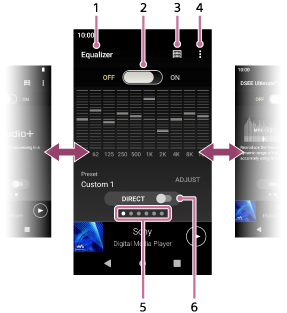
-
Name of the sound adjustment
-
ON/OFF switch
Tap to turn each sound adjustment on or off while keeping the state of the setting.
-
Library top button
-
Options button
-
Page indicator
The number of dots represents the number of available pages. Swipe the screen to the left or right to switch to a different page.
-
[DIRECT] switch
You can turn the [Direct Source] function on or off.
Option menu
Tap  (Options) to display the option menu.
(Options) to display the option menu.
Displayed items may differ depending on the screen or settings.
- Settings
- Select the item to display the Settings menu for “Music player”.
- Operation guide
- Select the item to view the operating guide.
Hint
- You can swipe any of the sound adjustment screens downwards to return to the playback screen.

The contents of the Help Guide may be subject to change without notice due to updates to the product's specifications.