Func. of Touch Oprtn: Touch Shutter
When you shoot using the monitor, the camera automatically focuses on the point you touch and shoots a still image.
Set MENU →  (Setup) → [Touch Operation] to [On] in advance.
(Setup) → [Touch Operation] to [On] in advance.
-
Select MENU →
 (Camera Settings2) → [Func. of Touch Oprtn] → [Touch Shutter].
(Camera Settings2) → [Func. of Touch Oprtn] → [Touch Shutter]. -
Touch the
 icon on the monitor while the shooting screen is displayed.
icon on the monitor while the shooting screen is displayed.The mark to the left of the icon turns orange.
- To cancel [Touch Shutter], touch the
 icon again.
icon again.
- To cancel [Touch Shutter], touch the
-
Touch the subject to focus on.
When the subject you touched is in focus, a still image is recorded.
Hint
- You can operate the shooting functions below by touching the monitor:
- Shooting burst images using the touch shutter
When [Drive Mode] is set to [Cont. Shooting] or [Spd Priority Cont.], you can record burst images while touching the monitor.
- Shooting continuous bracket images using the touch shutter
The product shoots three images while automatically shifting the exposure from base, to darker, and then to lighter. When [Drive Mode] is set to [Cont. Bracket], keep touching the monitor until the shooting ends. After the recording you can select the image you prefer.
- Shooting burst images using the touch shutter
Note
- The [Touch Shutter] function is unavailable in the following situations:
- During viewfinder shooting
- When the shooting mode is set to [Movie]
- When the shooting mode is set to [Sweep Panorama]
- During [Smile Shutter] mode
- When [Focus Mode] is [Manual Focus]
- When [Focus Area] is [Flexible Spot]
- When [Focus Area] is [Expand Flexible Spot]
- While using the digital zoom function
- While using the [
 Clear Image Zoom]
Clear Image Zoom]