Shooting movies
Shoots movies.
-
MENU →
 (Camera Settings1) → [Shoot Mode] →
(Camera Settings1) → [Shoot Mode] →  (Intelligent Auto).
(Intelligent Auto).- You can set the focusing method for shooting movies to either [Single-shot AF], [Preset Focus], or [Manual Focus].
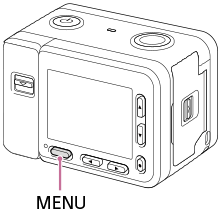
-
Press the SHUTTER/MOVIE button to start recording.
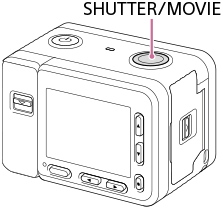
-
Press the SHUTTER/MOVIE button again to stop recording.
Hint
- You can assign the start/stop movie recording function to a preferred key. Select MENU →
 (Camera Settings2) → [
(Camera Settings2) → [ Custom Key] → set [MOVIE] to the preferred key.
Custom Key] → set [MOVIE] to the preferred key. - When you want to specify the area to be focused on, set the area using [Focus Area].
- To keep the focus on a face, arrange the composition so that the focusing frame and face detection frame overlap, or set the [Focus Area] to [Wide].
- You can adjust the shutter speed as desired. Select MENU →
 (Camera Settings1) → set [Shoot Mode] to [
(Camera Settings1) → set [Shoot Mode] to [ Manual Exposure].
Manual Exposure]. - An icon indicating that data is being written is displayed after shooting. Do not remove the memory card while the icon is displayed.
- The following settings for still image shooting are applied to the movie shooting:
- White Balance
- Creative Style
- Metering Mode
- Face/Eye AF Set.
- Face Priority in Multi Metering
- D-Range Optimiser
- You can change the settings for ISO sensitivity, exposure compensation, and focus area while shooting movies.
- While shooting movies, the recorded image can be output without the shooting information display by setting [HDMI Info. Display] to [Off].
Note
- The monitor turns off after approximately one minute without any operations by the user during movie recording (default setting). To turn on the monitor again, press either the MENU button, any of the up/down/left/right buttons, or the
 (Enter) button. If you set MENU →
(Enter) button. If you set MENU →  (Camera Settings2) → [
(Camera Settings2) → [ Mon. Off dur REC] to [Off], the monitor will not turn off during movie recording.
Mon. Off dur REC] to [Off], the monitor will not turn off during movie recording. - Sound from camera operations is recorded during movie recording. The sound of the SHUTTER/MOVIE button operating may be recorded when movie recording is finished.
- Recording may stop to protect the camera depending on the ambient temperature.
- Sound will not be recorded if you select MENU →
 (Camera Settings2) → [Audio Recording] → [Off].
(Camera Settings2) → [Audio Recording] → [Off]. - The temperature of the camera tends to rise when shooting movies continuously, and you may feel that the camera is warm. This is not a malfunction. Also, [Internal temp. high. Allow it to cool.] may appear. In such cases, turn the power off and cool the camera and wait until the camera is ready to shoot again.
-
If the
 icon appears, the temperature of the camera has risen. Turn the power off and cool the camera and wait until the camera is ready to shoot again.
icon appears, the temperature of the camera has risen. Turn the power off and cool the camera and wait until the camera is ready to shoot again.
- For the continuous shooting time of a movie recording, refer to “Recordable time of movies”. Recording may stop to protect the product, depending on the temperature of the product or the battery.
- When shooting movies in the [
 Program Auto] mode, the shutter speed is set automatically and cannot be changed. For that reason, the shutter speed may become fast in a bright environment, and the motion of the subject may not be recorded smoothly. By changing the exposure mode to [
Program Auto] mode, the shutter speed is set automatically and cannot be changed. For that reason, the shutter speed may become fast in a bright environment, and the motion of the subject may not be recorded smoothly. By changing the exposure mode to [ Manual Exposure] and adjusting the shutter speed, the motion of the subject can be recorded smoothly.
Manual Exposure] and adjusting the shutter speed, the motion of the subject can be recorded smoothly. - In movie shooting mode, ISO sensitivity can be selected from ISO 125 to ISO 12800. If the ISO value is set to a value smaller than ISO 125, the setting is automatically switched to ISO 125. When you finish recording the movie, the ISO value returns to the original setting.
- When ISO sensitivity is set to [Multi Frame NR], [ISO AUTO] will be set temporarily.
- In movie shooting mode, the following settings cannot be set in [Picture Effect]. When a movie recording starts, [Off] will be set temporarily.
- Soft Focus
- HDR Painting
- Rich-tone Mono.
- Miniature
- Watercolor
- Illustration
- If you point the camera at an extremely strong light source while shooting a movie at low ISO sensitivity, the highlighted area in the image may be recorded as a black area.
- Use PlayMemories Home when importing XAVC S movies and AVCHD movies to a computer.