View on TV
You can view images on a network-enabled TV by transferring them from the product without connecting the product and TV with a cable. For some TVs, you may need to perform operations on the TV. For details, refer to the operating instructions supplied with the TV.
-
MENU →
 (Network) → [View on TV] → desired device to be connected.
(Network) → [View on TV] → desired device to be connected. -
When you want to play back images using slideshow, press
 (Enter) button.
(Enter) button. 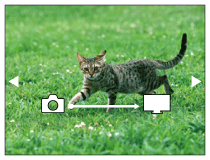
- To display the next/previous image manually, press the right/left button.
- To change the device to be connected, press the down button, then select [Device list].
Slideshow settings
You can change the slideshow settings by pressing the down button.
- Playback Selection:
- Selects the group of images to be shown.
- Folder View(Still):
- Selects from [All] and [All in Folder].
- Date View:
- Selects from [All] and [All in Date Rng.].
- Interval:
- Selects from [Short] and [Long].
- Effects*:
- Select from [On] and [Off].
- Playback Image Size:
- Select from [HD] and [4K].
*The settings are effective only for BRAVIA TV which is compatible with the functions.
Note
- You can use this function on a TV that supports DLNA renderer.
- You can view images on a Wi-Fi Direct-enabled TV or network-enabled TV (including wired network-enabled TVs).
- If you connect TV and this product and do not use Wi-Fi Direct, you need to register your access point first.
- Displaying the images on the TV may take time.
- Movies cannot be shown on a TV via Wi-Fi. Use an HDMI cable (sold separately).