Delete
You can delete multiple selected images. Once you have deleted an image, you cannot restore it. Confirm the image to be deleted beforehand.
-
Press the
 (Playback) button to switch to the playback mode.
(Playback) button to switch to the playback mode. -
MENU →
 (Playback) → [Delete] → desired setting.
(Playback) → [Delete] → desired setting.
Menu item details
- Multiple Img.:
- Deletes the selected images.
-
(1) Select the images to be deleted, then press the
 (Enter) button. The
(Enter) button. The  mark is displayed in the check box. To cancel the selection, press the
mark is displayed in the check box. To cancel the selection, press the
 (Enter) button again to remove the
(Enter) button again to remove the  mark.
mark. (2) To delete other images, repeat step (1).
(3) MENU → [OK] → Press the
 (Enter) button.
(Enter) button. - All in this Folder:
- Deletes all images in the selected folder.
- All with this date:
- Deletes all images in the selected date range.
- All Other Than This Img.:
- Deletes all images in the group except the selection.
- All Images in This Group:
- Deletes all images in the selected group.
Hint
- Perform [Format] to delete all images, including protected images.
- To display the desired folder or date, select MENU →
 (Playback) → [Image Index], and select the bar on the left of the image index screen. Then, press the up/down button to select the desired folder or date.
(Playback) → [Image Index], and select the bar on the left of the image index screen. Then, press the up/down button to select the desired folder or date. - If you select a group in [Multiple Img.], all the images in the group will be deleted. To select and delete particular images within the group, execute [Multiple Img.] while displaying the images within the group.
Note
- The protected images cannot be deleted.
- The menu items that can be selected differ depending on the [View Mode] setting and the selected content.